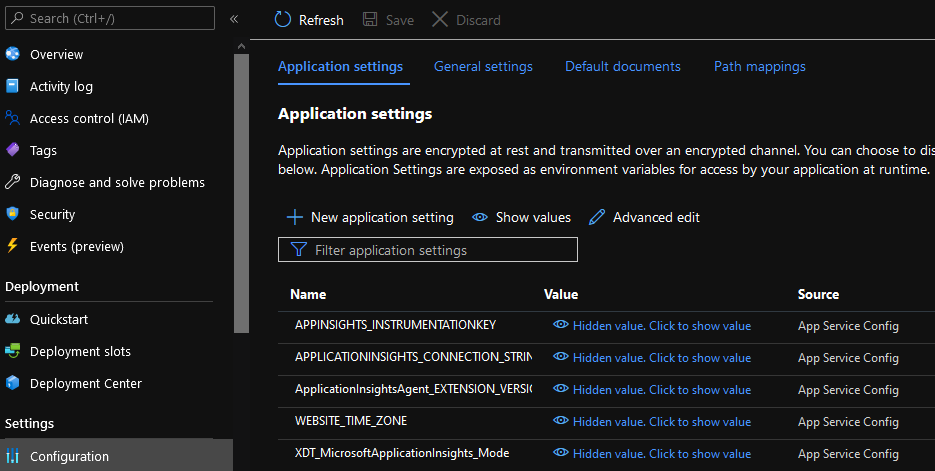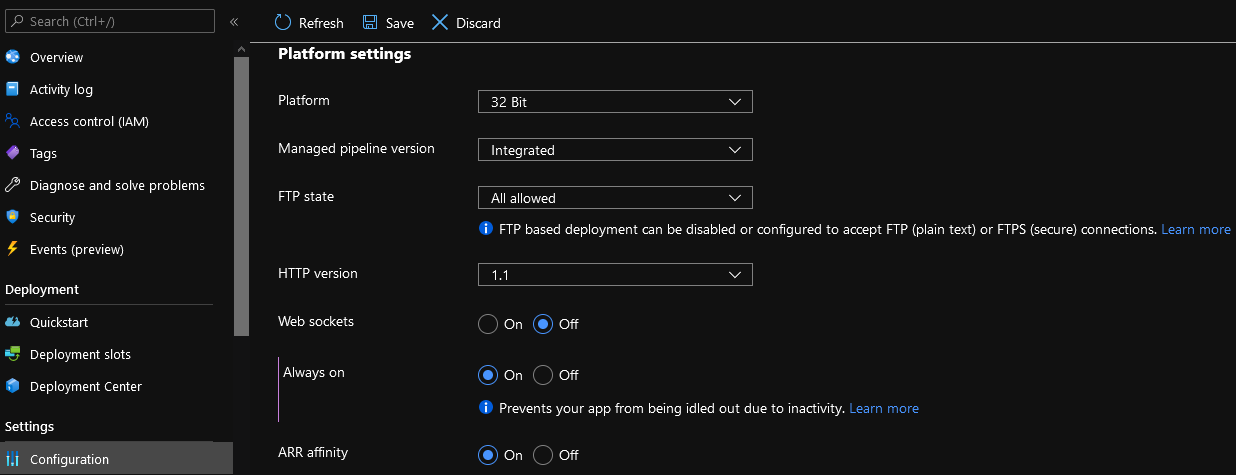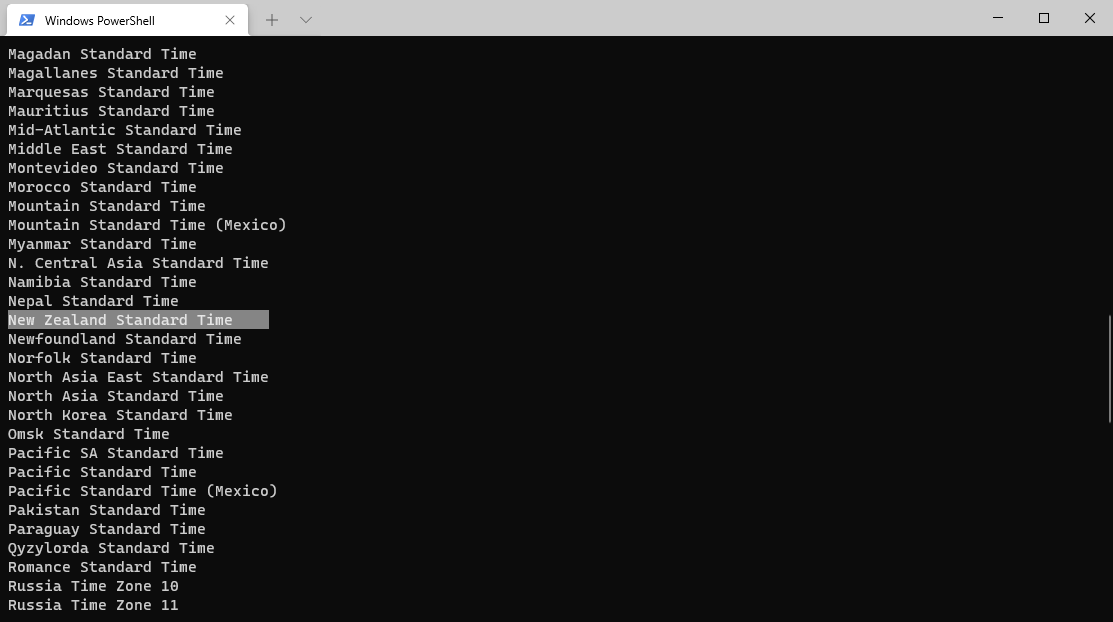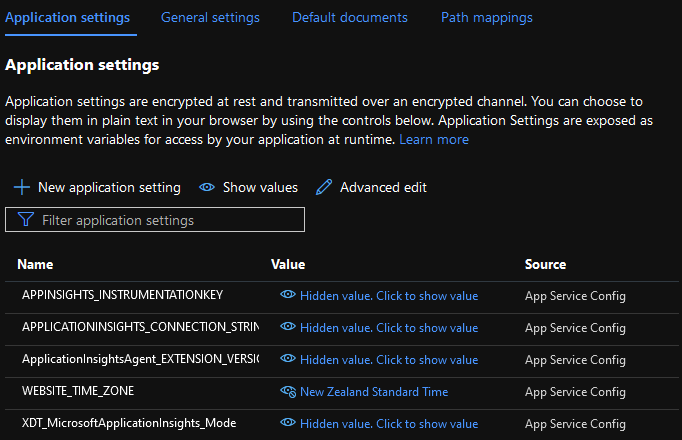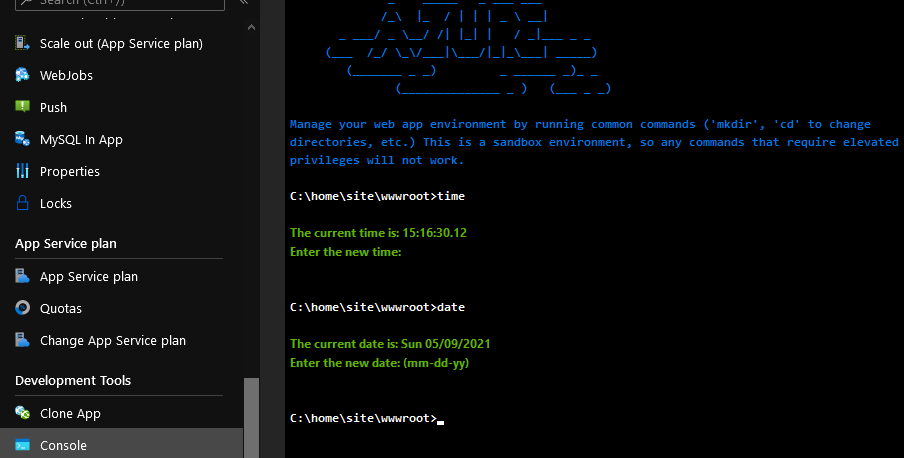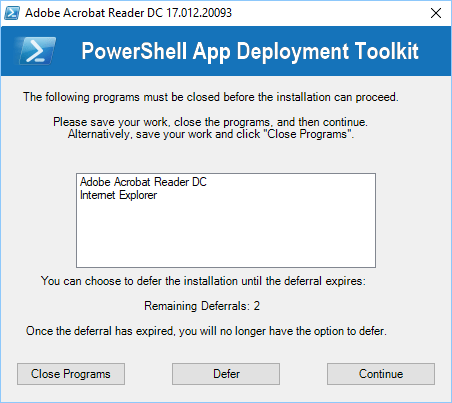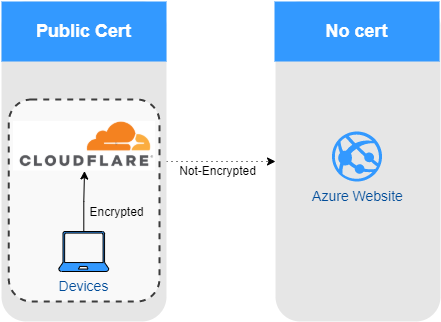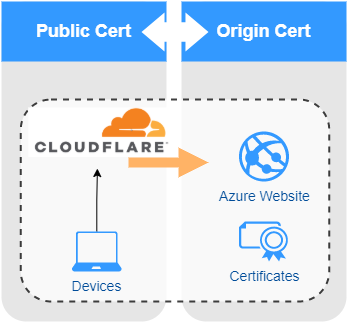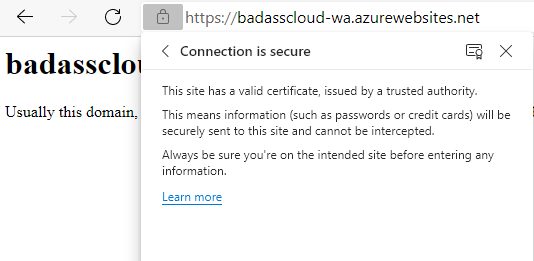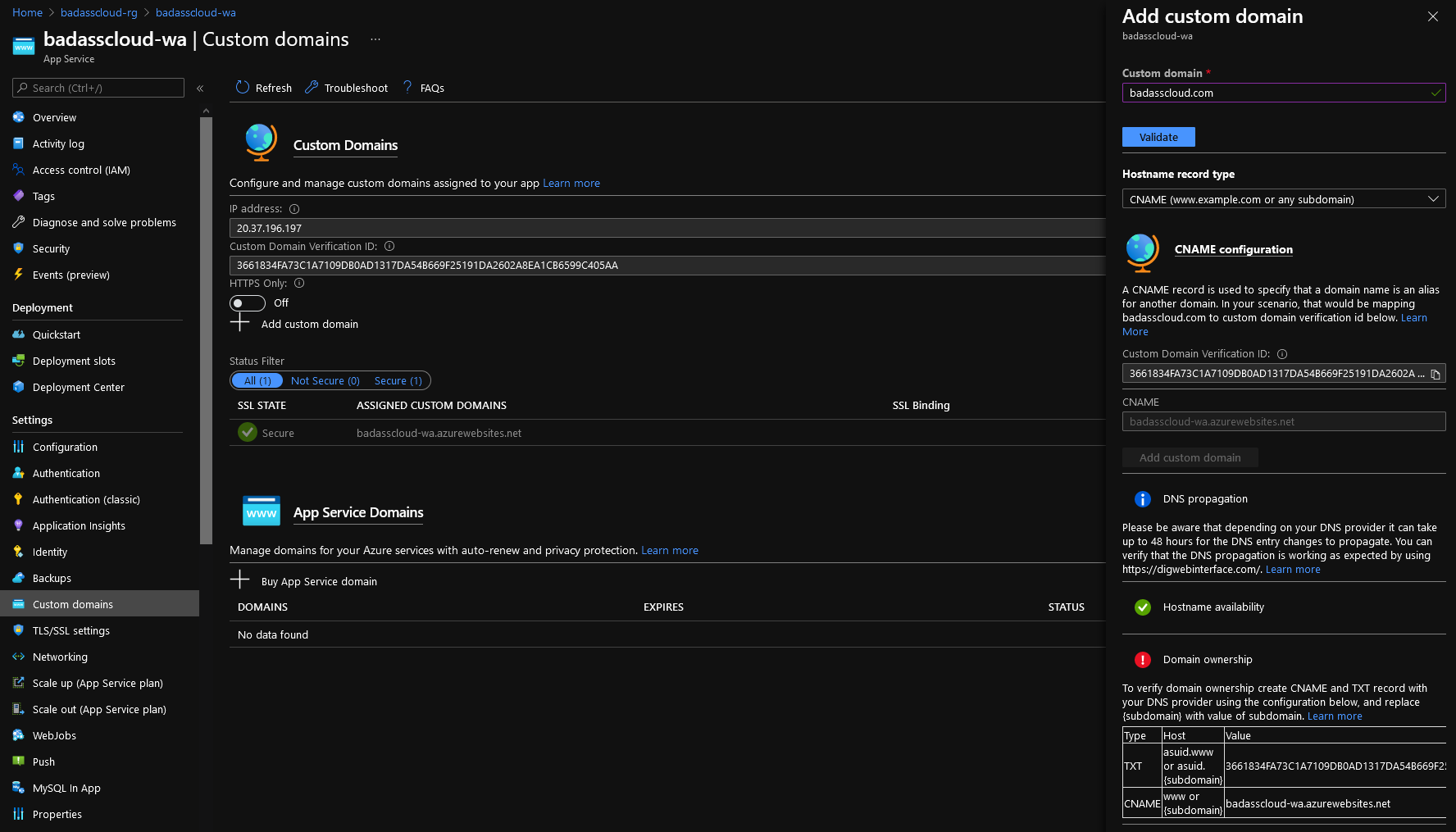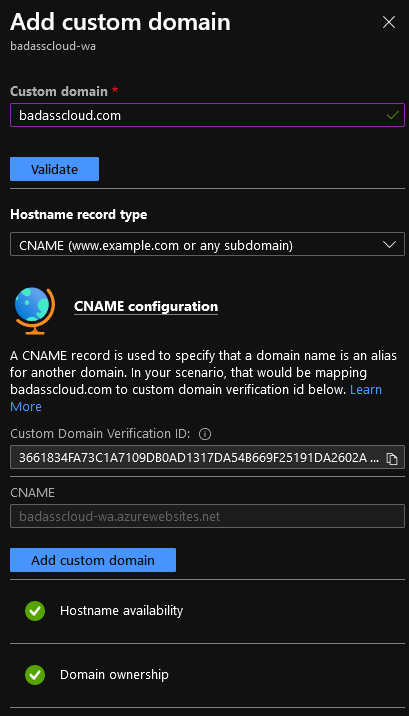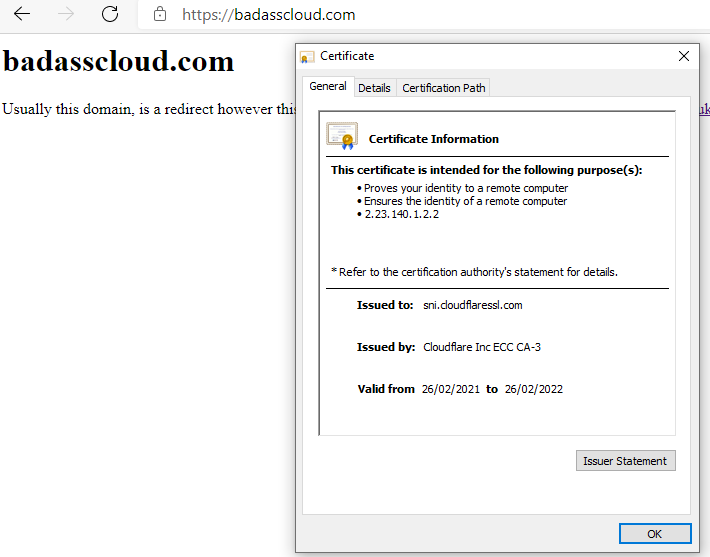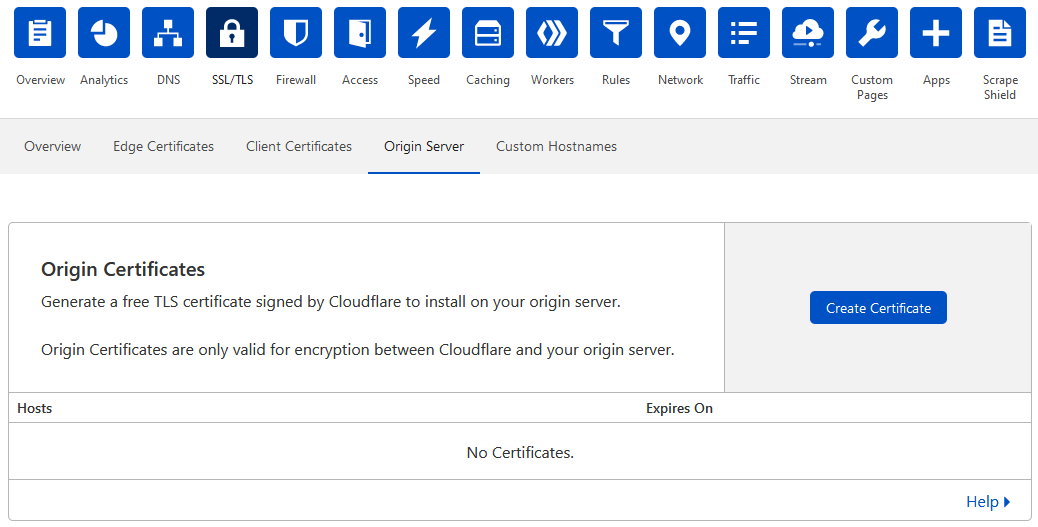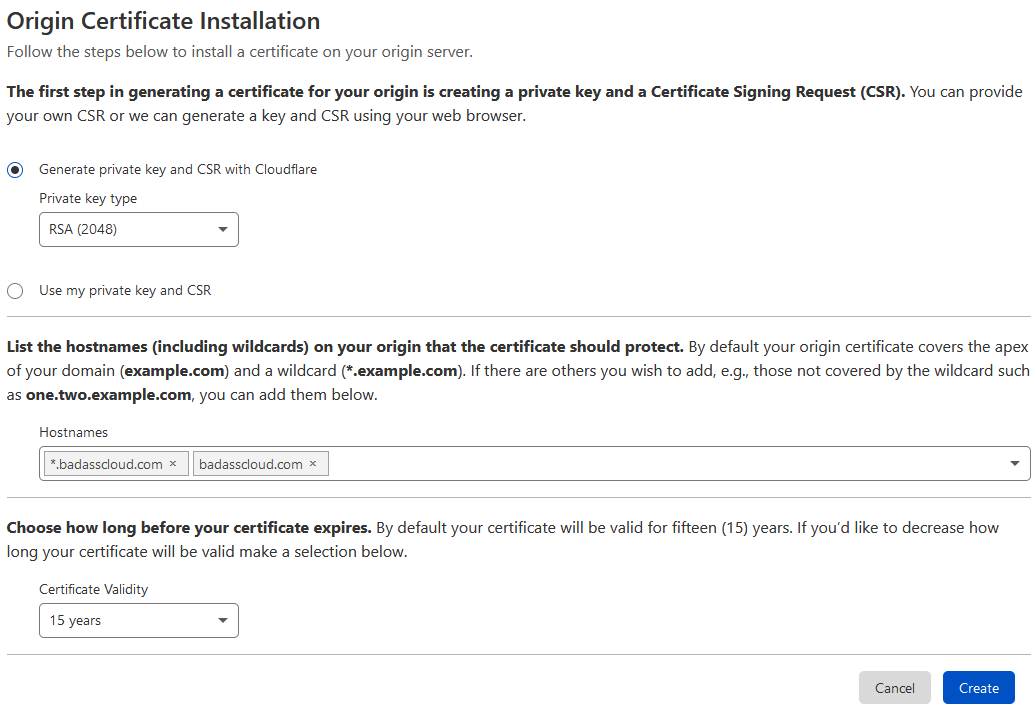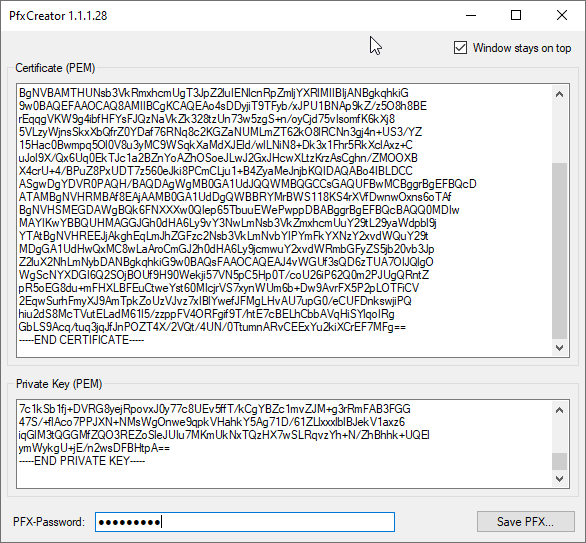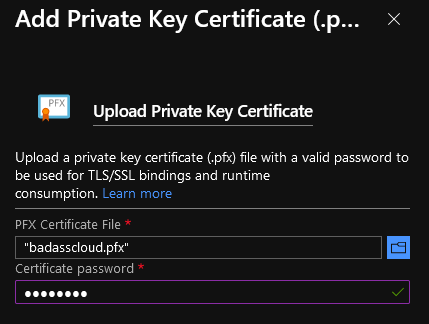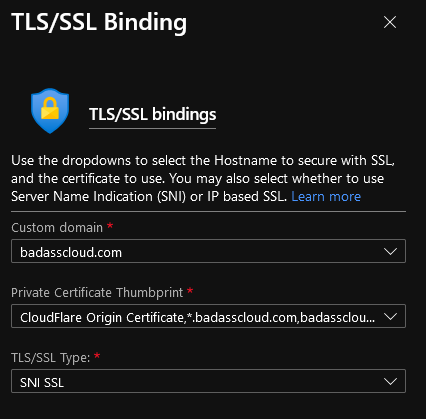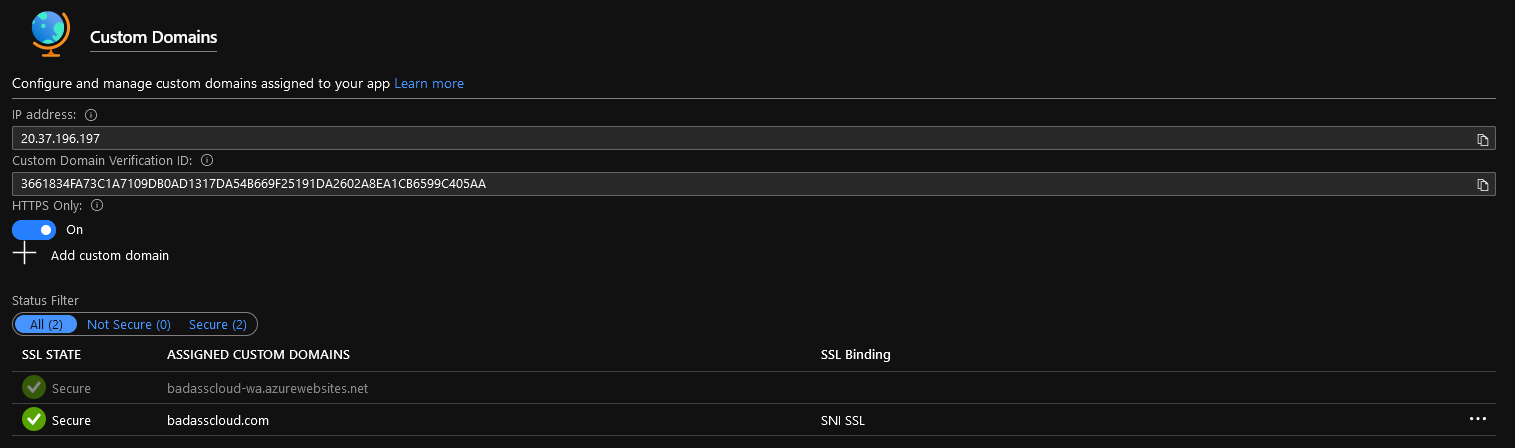Add Log Analytics to Monitoring Agent with PowerShell
Have you ever wanted to add a Log Analytics workspace to multiple Microsoft Monitoring Agent (MMA)'s before?
Maybe you are setting up Windows Defender or wanting to redirect to collect event or performance logs.
This little quick script will help get you started on automating adding a Log Analytics workspace to the MMA agent, even through a proxy.
Note: It is recommended to have the latest MMA Agent installed, this is not compatible with SCOM 2012 R2 agents, but the latest agent is supported by SCOM.
<#
Author: Luke Murray (Luke.Geek.NZ)
Version: 0.1
Version History:
Purpose: Add an MMA agent to a Log Analytics workspace using a proxy with no user authentication.
Notes:
Find more options about the MMA Agent Object:
#$healthServiceSettings = New-Object -ComObject 'AgentConfigManager.MgmtSvcCfg'
#$proxyMethod = $healthServiceSettings | Get-Member -Name 'SetProxyInfo'
If script is being published by Configuration as a package, create a Command Line installer:
"%Windir%\sysnative\WindowsPowerShell\v1.0\powershell.exe" -ExecutionPolicy Bypass -Command .\Add_LogAnalyticsWorkspace.ps1
If the proxy requires authentication, then the following null entries need to be replaced with user,password: $mma.SetProxyInfo("$proxy","$null","$null"). If you aren't using a proxy then you can remove the entire mma.SetProxyInfo line.
Location: https://github.com/lukemurraynz/PowerOfTheShell/blob/master/OperationsMgr/Add_LogAnalyticsWorkspace.ps1
#>
$workspaceId = "INSERTLOGANALYTICSWORKSPACEIDHERE"
$workspaceKey = "INSERTLOGANALYTICSWORKSPACEKEY"
$proxy = 'ProxyIP:PORT'
$mma = New-Object -ComObject 'AgentConfigManager.MgmtSvcCfg'
$mma.AddCloudWorkspace($workspaceId, $workspaceKey)
$mma.SetProxyInfo("$proxy","$null","$null")
$mma.ReloadConfiguration()