IMS Payroll not opening as a published application in Azure Virtual Desktop
Azure Virtual Desktop allows you to access an entire desktop or a published application with shortcuts and an appearance like it was running locally; depending on the requirements; I prefer published applications where possible to keep the user experience on the endpoint device and keep the cost down.
One of the applications I published for a customer is MYOB IMS Payroll.
IMS Payroll worked well as a published application for months until one day; it didn't seem to open for the user, whether as a published application or in the Full Desktop.
The symptoms were that once the user clicked on the icon, it would appear to open (visible on the Taskbar), but there was no window, and when you hovered over the preview thumbnail, it was blank. The cursor also appeared to be active with a circle, indicating it was trying to open.
Even if you don't have IMS Payroll, you may experience applications with a similar experience, and hopefully, this article will help point you in the right direction.
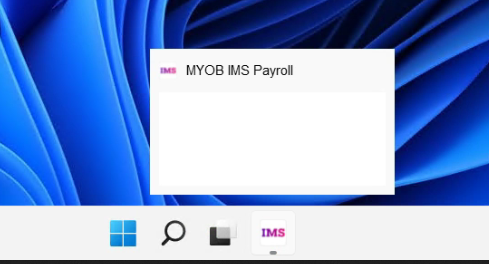
One noticeable difference we found in our testing - was that it opened for us and other users using different accounts.
After some discovery, we discovered that the user had gone to another branch office site and used a different monitor setup, and IMS Payroll was out of drawing range. Usually, windows would be able to snap this back into view; however, after comparing the registry keys for our user vs the user who had the issue, we discovered that IMS Payroll sets the location in the user registry.
- Registry Key location: \HKEY_CURRENT_USER\IMS Payroll Partner\Layout
In our case, the settings were as follows:
Windows Registry Editor Version 5.00
[HKEY_CURRENT_USER\IMS Payroll Partner\Layout]
"Left"="684"
"Top"="310"
"Height"="713"
"Width"="1127"
"StatusBar"="1"
"ActiveHelp"="0"
"EmployeePage"="0"
"PayrollPage"="5"
"CompanyPage"="1"
"SkipWelcome"="1"
"SkinName"="lfUltraFlat"
"LastPage"="6"
For the users who couldn't see IMS Payroll, their settings looked more like this:
Windows Registry Editor Version 5.00
[HKEY_CURRENT_USER\IMS Payroll Partner\Layout]
"Left"="-1444"
"Top"="310"
"Height"="713"
"Width"="1127"
"StatusBar"="1"
"ActiveHelp"="0"
"EmployeePage"="0"
"PayrollPage"="5"
"CompanyPage"="1"
"SkipWelcome"="1"
"SkinName"="lfUltraFlat"
"LastPage"="6"
The difference was that the Left entry had moved the Window too far, left out of view, so it could not be seen by the user when opening as a published app or on a Desktop.
After the Left entry was changed from -1444 to 684. IMS became visible again as a published application and on the Full Desktop.
Due to the hard-coded user registry entries, this specific issue would have occurred regardless of Azure Virtual Desktop, running in a Terminal Services environment, or even locally, when working with different monitor setups.
Note: Some applications may have configuration files stored in the user's AppData folders instead of the registry; if in doubt, raise a support ticket with the application vendor.
