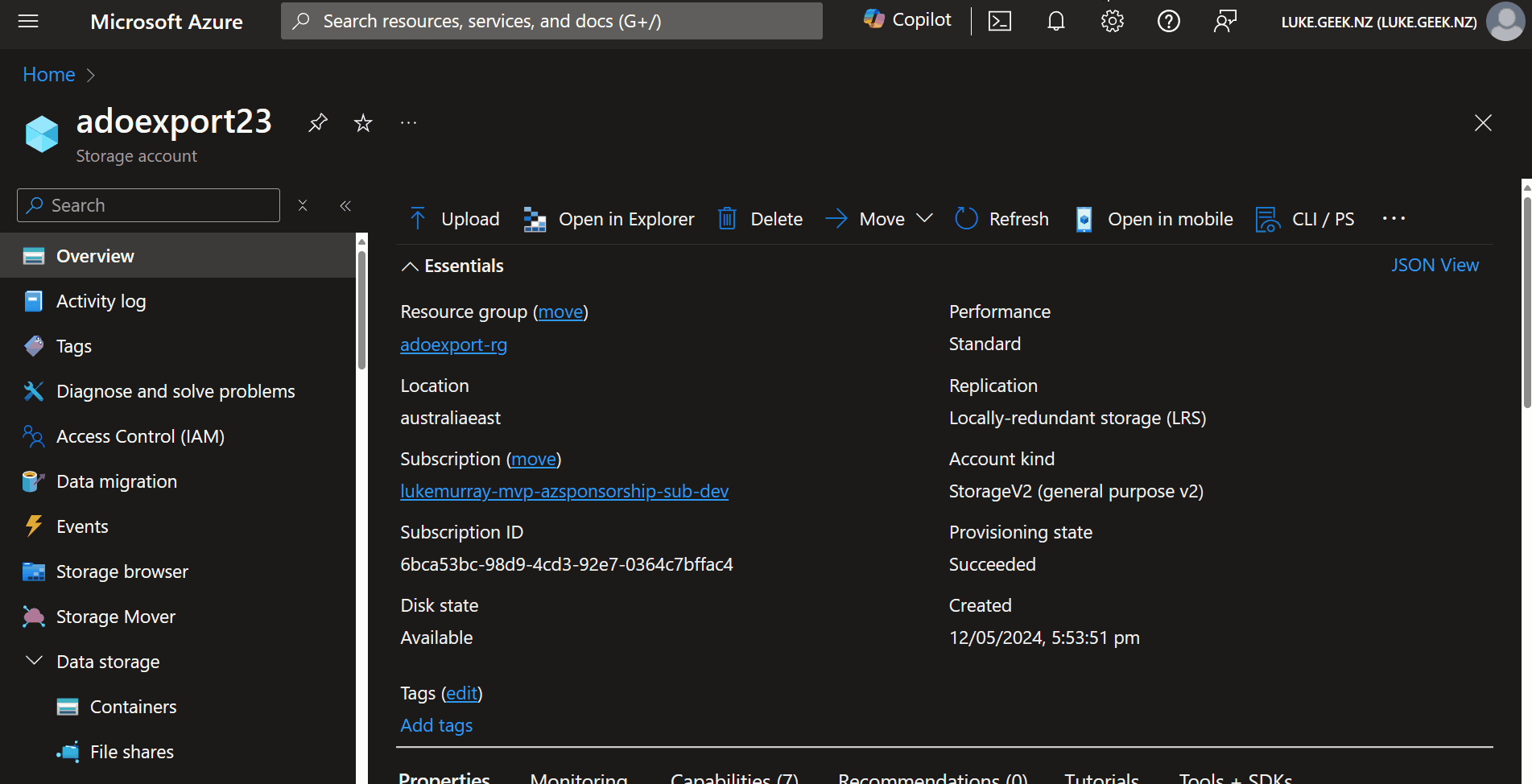Export Azure DevOps Repositories to Azure Storage Account
When recently deleted, Azure DevOps code repositories go into a soft-delete state, any repositories deleted are retained for 30 days before they are permanently deleted.
For Disaster Recovery scenarios or scenarios where you may not realize something has been deleted until after Microsoft retains the backup, you may want to export the repositories at a single point in time to an Azure storage account.
The Azure DevOps service is highly redundant and built on core Azure Platform infrastructure components, such as Availability Zones and is built using Azure Cloud native Storage and Azure SQL services, which are highly redundant and backed-up.
However, mistakes can happen, and there may be organizational requirements to retain backups of the repositories.
Today, we will examine exporting your repositories to an Azure Storage Account using a DevOps pipeline. This pipeline will capture the repositories at their current state and run nightly.
📚 Overview
"You can recover deleted organizations or projects within the 28-day window following deletion. But, once this period elapses, these entities are permanently deleted and can't be restored. While these backups serve as a crucial component for disaster recovery, customers need to practice appropriate data management and backup strategies to ensure comprehensive data protection."
"Accidental deletion here refers to scenarios that arise as a result of an incident on our services. It doesn't include customers' accidental deletion of assets (for example, repositories, work items, attachments, or artifacts).
We don't support restoring assets that customers accidentally delete. These backups are meant only for business continuity and to aid recovery from outages or disaster scenarios."
Reference: Data protection - Mistakes Happen
Please remember that this backup will only export the repositories and pipelines, not the work items, pipeline variables, or other artifacts. This will also backup any code stored in Azure DevOps, so if secrets or other sensitive information are stored in the code, please ensure that these are not stored in the code or are encrypted, or they may be readable by someone with access to the storage account.
Today, we will run a PowerShell script with an Azure DevOps pipeline. The script will connect to the Azure DevOps API and grab the zip file of each Repository in all Projects into an artifact, which then gets exported and copied to an Azure Storage Account.
🚀 Deployment
☁️ Azure Storage Account
We will need to create an Azure Storage Account to store the exported repositories. We can point towards an already existing Storage Account and Container.
We will deploy the Storage account fresh using Azure Bicep to our existing Resource Group for this article.
I will use the Deployment Pane to deploy the Storage Account straight from Visual Studio Code, running in a Codespace.
We will use Lifecycle Management policies to help control the retention of the exported repositories. We will move the repositories to Cool Storage after 30 days, Archive Storage after 90 days, and delete them after 120 days.
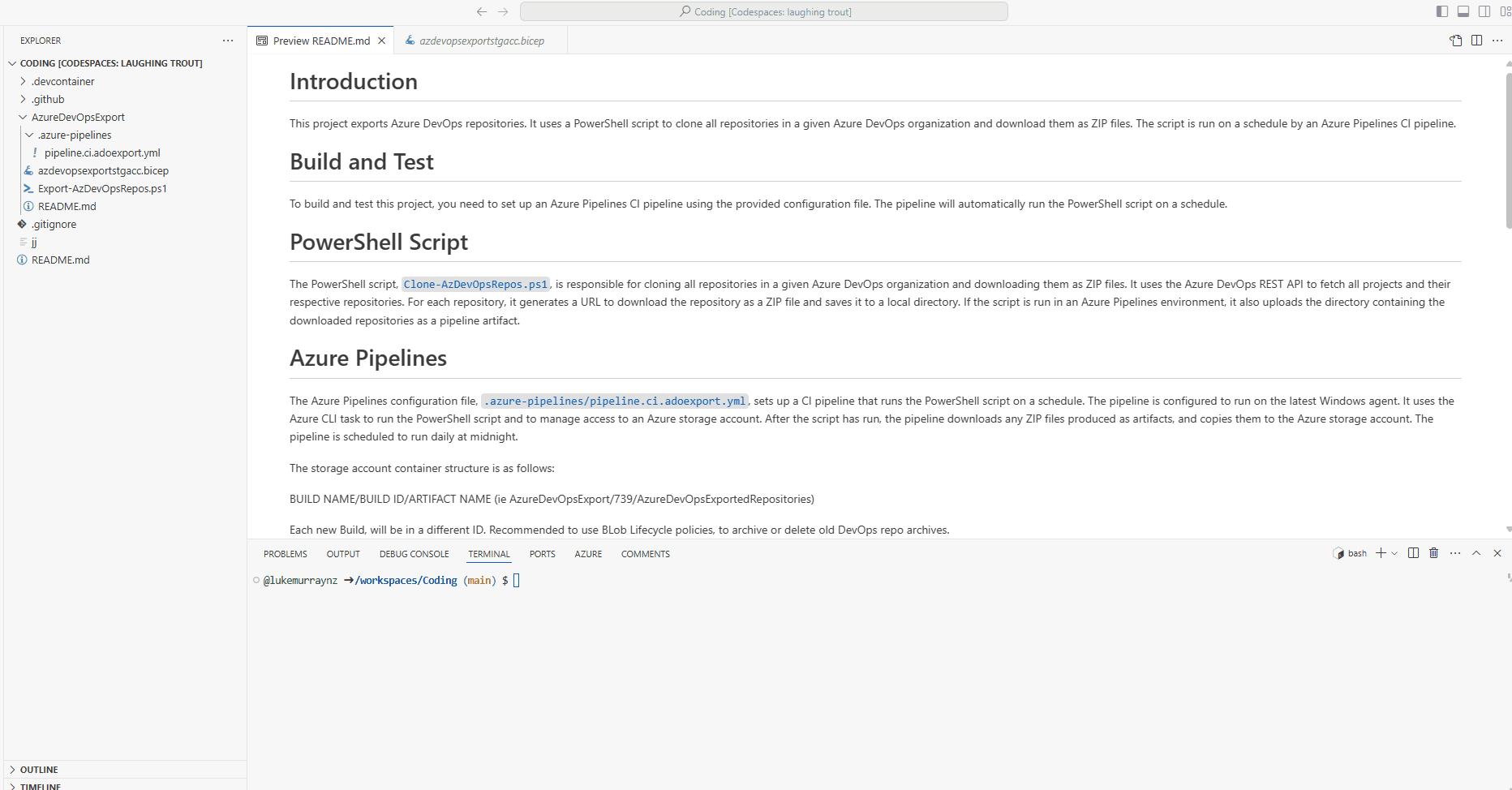
// Parameters for the script
param storageAccountName string // Name of the storage account
param location string = resourceGroup().location // Location of the storage account, default to the location of the resource group
param containerName string = 'adoexport' // Name of the container
// Resource definition for the storage account
resource storageAccount 'Microsoft.Storage/storageAccounts@2023-01-01' = {
name: storageAccountName // Set the name of the storage account
location: location // Set the location of the storage account
sku: {
name: 'Standard_LRS' // Set the SKU to Standard_LRS
}
kind: 'StorageV2' // Set the kind to StorageV2
properties: {
accessTier: 'Hot' // Set the access tier to Hot
allowBlobPublicAccess: false // Disable public access to blobs
publicNetworkAccess: 'Disabled' // Disable public network access
}
}
// Resource definition for the blob service
resource blobService 'Microsoft.Storage/storageAccounts/blobServices@2023-01-01' = {
name: 'default' // Set the name of the blob service to default
parent: storageAccount // Set the parent to the storage account
properties: {
lastAccessTimeTrackingPolicy: {
enable: true // Enable last access time tracking
}
}
}
// Resource definition for the storage container
resource storageContainer 'Microsoft.Storage/storageAccounts/blobServices/containers@2023-01-01' = {
name: containerName // Set the name of the container
parent: blobService // Set the parent to the blob service
properties: {
publicAccess: 'None' // Set public access to None
}
}
// Define a new resource of type 'Microsoft.Storage/storageAccounts/managementPolicies'
resource lifecyclePolicy 'Microsoft.Storage/storageAccounts/managementPolicies@2023-01-01' = {
// The name of the management policy. 'default' is a reserved name for the policy.
name: 'default'
// The parent resource that this policy is associated with, which is the storage account.
parent: storageAccount
properties: {
policy: {
rules: [
{
// This rule is enabled
enabled: true
// The name of the rule
name: 'MoveToCoolStorageAfter30Days'
// The type of rule, in this case, it's a lifecycle rule
type: 'Lifecycle'
definition: {
actions: {
// The actions to take on base blobs (i.e., non-versioned blobs)
baseBlob: {
// Move the blob to cool storage after it hasn't been modified for 30 days
tierToCool: {
daysAfterModificationGreaterThan: 30
}
}
}
// The filters that determine which blobs the rule applies to
filters: {
// The types of blobs that the rule applies to. In this case, the rule applies to block blobs
blobTypes: [
'blockBlob'
]
}
}
}
{
enabled: true
name: 'MoveToArchiveStorageAfter90Days'
type: 'Lifecycle'
definition: {
actions: {
baseBlob: {
// Move the blob to archive storage after it hasn't been modified for 90 days
tierToArchive: {
daysAfterModificationGreaterThan: 90
}
}
}
filters: {
blobTypes: [
'blockBlob'
]
}
}
}
{
enabled: true
name: 'DeleteBlobsAfter120Days'
type: 'Lifecycle'
definition: {
actions: {
baseBlob: {
// Delete the blob after it hasn't been modified for 120 days
delete: {
daysAfterModificationGreaterThan: 120
}
}
}
filters: {
blobTypes: [
'blockBlob'
]
}
}
}
]
}
}
}
output storageAccountName string = storageAccount.name // Output the name of the storage account
output containerName string = storageContainer.name // Output the name of the storage account container
Please note the Storage Account name and Container Name; we will need them for Azure DevOps pipeline variables.
🛠️ Azure DevOps Pipeline
Now, it's time to set up your project and repository. If you don't know how to do that, you can follow the official Microsoft Learn documentation here: Create a new Git repo in your project.
Once your repository has been set up and initialized, we need to add the following files.
💻 PowerShell Script
The PowerShell script, Export-AzDevOpsRepos.ps1, is responsible for cloning all repositories in a given Azure DevOps organization and downloading them as ZIP files. It uses the Azure DevOps REST API to fetch all projects and their respective repositories. For each repository, it generates a URL to download the repository as a ZIP file and saves it to a local directory. If the script is run in an Azure Pipelines environment, it also uploads the directory containing the downloaded repositories as a pipeline artifact.
The PowerShell script can also be run locally. If it detects an Azure DevOps agent, it will automatically collect the variables from the pipeline variables; otherwise, those variables can be added manually to the script to run it locally.
if ($env:AGENT_ID) {
# Running in Azure DevOps
$personalAccessToken = "$env:pat" # Assuming PAT is stored as a secret variable in the pipeline
$organization = "$env:AzDevOpsOrg"
}
else {
# Running on a local PC
$personalAccessToken = ''
$organization = ''
}
🚀 Azure Pipelines
The Azure Pipelines configuration file, .azure-pipelines/pipeline.ci.adoexport.yml sets up a CI pipeline that runs the PowerShell script on a schedule. The pipeline is configured to run on the latest Windows agent. It uses the Azure CLI task to run the PowerShell script and to manage access to an Azure storage account. After the script has run, the pipeline downloads any ZIP files produced as artifacts and copies them to the Azure storage account. The pipeline is scheduled to run daily at midnight.
- pipeline.ci.adoexport.yml
- Export-AzDevOpsRepos.ps1
name: "Export Azure DevOps repositories" # Name of the pipeline
trigger: none # Pipeline is not triggered automatically
schedules: # Define schedules for pipeline runs
- cron: "0 12 * * *" # Run daily at midnight
displayName: Daily midnight run # Display name for the schedule
branches:
include:
- main # Only run on the 'main' branch
always: true # Run even if there are no code changes
pool:
vmImage: "windows-latest" # Use the latest Windows agent
steps:
- checkout: self # Checkout the source code from the repository
persistCredentials: true # Persist credentials for subsequent steps
displayName: "Checkout code" # Display name for the step
- task: AzureCLI@2 # Use Azure CLI task
displayName: "Clone Azure DevOps Repositories" # Display name for the step
inputs:
azureSubscription: "$(azServiceConnection)" # Azure subscription to use
scriptType: "ps" # Use PowerShell script
scriptLocation: "scriptPath" # Script location is a file path
scriptPath: "$(Build.Repository.LocalPath)/Export-AzDevOpsRepos.ps1" # Path to the PowerShell script
env:
PAT: $(PAT) # Personal Access Token for authentication
AzDevOpsOrg: $(AzDevOpsOrg) # Azure DevOps organization
- task: AzureCLI@2 # Use Azure CLI task
displayName: Allow Public Access to Azure DevOps Export Storage Account for upload # Display name for the step
condition: succeeded() # Run only if the previous step succeeded
inputs:
azureSubscription: "$(azServiceConnection)" # Azure subscription to use
scriptType: bash # Use Bash script
scriptLocation: inlineScript # Script location is inline
inlineScript: |
az storage account update --name "${storageAccount}" --resource-group "${storageAccountRG}" --default-action Allow
env:
storageAccount: $(storageAccount) # Personal Access Token for authentication
storageAccountRG: $(storageAccountRG) # Azure DevOps organization
- task: AzureCLI@2 # Use Azure CLI task
displayName: "Check Storage Network Access" # Display name for the step
condition: succeeded() # Run only if the previous step succeeded
timeoutInMinutes: 10 # Timeout after 10 minutes
continueOnError: true # Continue even if the step fails
name: check_storage_access # Name of the step
inputs:
azureSubscription: "$(azServiceConnection)" # Azure subscription to use
scriptType: bash # Use Bash script
scriptLocation: inlineScript # Script location is inline
inlineScript: |
set -x
echo -e "Setting up authentication..."
AZURE_STORAGE_ACCOUNT=${storageAccount}
AZURE_STORAGE_KEY=$(az storage account keys list --account-name ${storageAccount} --query '[0].value' --output tsv)
echo -e "Checking storage account access every 60 seconds..."
sleep 10
for i in {1..60}; do
if az storage container list --output none; then
echo "Access granted"
break
else
echo "Access denied, retrying in 60 seconds..."
sleep 60
fi
done
- task: DownloadPipelineArtifact@2 # Download pipeline artifacts
displayName: "Download Build Artifacts" # Display name for the step
inputs:
patterns: "**/*.zip" # Include all ZIP files
path: "$(Build.ArtifactStagingDirectory)" # Download artifacts to the staging directory
#Storage account needs the SPN to have a Storage Blob Data Contributor role to allow blob upload.
- task: AzureFileCopy@6 # Use Azure File Copy task
displayName: "Copy artifacts to $(storageAccount)" # Display name for the step
inputs:
azureSubscription: "$(azServiceConnection)" # Azure subscription to use
blobPrefix: "$(Build.DefinitionName)/$(Build.BuildId)" # Prefix for the blob names
containerName: $(stgAccContainer) # Name of the storage container
destination: "AzureBlob" # Copy to Azure Blob storage
sourcePath: "$(Build.ArtifactStagingDirectory)/*" # Source path for the artifacts
storage: $(storageAccount) # Storage account to copy the artifacts to
# Log the status of artifact download and storage account operations
- task: AzureCLI@2 # Use Azure CLI task
displayName: Remove Public Access from Azure DevOps Export Storage Account # Display name for the step
condition: succeededOrFailed() # Run whether the previous step succeeded or failed
inputs:
azureSubscription: "$(azServiceConnection)" # Azure subscription to use
scriptType: bash # Use Bash script
scriptLocation: inlineScript # Script location is inline
inlineScript: |
az storage account update --name "${storageAccount}" --resource-group "${storageAccountRG}" --default-action Deny
env:
storageAccount: $(storageAccount) # Personal Access Token for authentication
storageAccountRG: $(storageAccountRG) # Azure DevOps organization
$apiVersion = '7.1' # Update API version to 6.0
if ($env:AGENT_ID) {
# Running in Azure DevOps
$personalAccessToken = "$env:pat" # Assuming PAT is stored as a secret variable in the pipeline
$organization = "$env:AzDevOpsOrg"
}
else {
# Running on a local PC
$personalAccessToken = ''
$organization = ''
}
$base64AuthInfo = [System.Convert]::ToBase64String([System.Text.Encoding]::ASCII.GetBytes(":$($personalAccessToken)"))
$headers = @{Authorization = ("Basic {0}" -f $base64AuthInfo) }
# Get all projects
$projects = Invoke-RestMethod -Uri "https://dev.azure.com/$organization/_apis/projects?api-version=$apiVersion" -Method Get -Headers $headers -Verbose
# Output the count and names of the projects
Write-Host "Number of projects: $($projects.value.Count)"
Write-Host "Project names: $($projects.value | ForEach-Object { $_.name })"
# For each project, get all repositories and download them as zip
# Ensure the repositories directory exists before starting the loop
$repositoriesPath = "$env:SYSTEM_DEFAULTWORKINGDIRECTORY/repositories"
if (-not (Test-Path -Path $repositoriesPath)) {
Write-Host "Creating repositories directory: $repositoriesPath"
New-Item -ItemType Directory -Path $repositoriesPath | Out-Null
}
$projects.value | ForEach-Object {
$projectName = $_.name
if (-not [string]::IsNullOrWhiteSpace($projectName)) {
$projectName = $projectName.Replace(' ', '%20')
$result = Invoke-RestMethod -Uri "https://dev.azure.com/$organization/$projectName/_apis/git/repositories?api-version=$apiVersion" -Method Get -Headers $headers -Verbose
$result.value | ForEach-Object {
$repoName = $_.name
Write-Host "Attempting to clone the repository: $repoName"
if (-not [string]::IsNullOrWhiteSpace($repoName)) {
$repoId = $_.id
$zipUrl = "https://dev.azure.com/$organization/$projectName/_apis/git/repositories/$repoId/items?scopePath=/&recursionLevel=Full&api-version=$apiVersion&`$format=zip"
$outputPath = "repositories/$repoName.zip"
Write-Host "Output path: $outputPath"
# Ensure the directory exists before trying to download the file
$directoryPath = Split-Path -Path $outputPath -Parent
if (-not (Test-Path -Path $directoryPath)) {
Write-Host "Creating directory: $directoryPath"
New-Item -ItemType Directory -Path $directoryPath | Out-Null
}
try {
Write-Host "Starting download for $repoName from $zipUrl"
Invoke-WebRequest -Uri $zipUrl -OutFile $outputPath -Headers $headers
Write-Host "Download completed for $repoName"
}
catch {
Write-Host "Failed to download $repoName from $zipUrl"
Write-Host $_.Exception.Message
}
}
}
}
}
# Check if the repositories directory exists before trying to upload it
if (Test-Path -Path "$env:SYSTEM_DEFAULTWORKINGDIRECTORY/repositories") {
Write-Host "Repositories directory exists, uploading as an artifact."
Write-Host "##vso[artifact.upload containerfolder=repositories;artifactname=AzureDevOpsExportedRepositories;]$env:SYSTEM_DEFAULTWORKINGDIRECTORY/repositories"
}
else {
Write-Host "The repositories directory does not exist, so you cannot upload it as an artifact."
}
You can also find the latest files in the lukemurraynz/ADO_Export GitHub repository. Feel free to open a Pull Request, Suggest changes, or improve.
I am going to be lazy and just drag the files into the repo and commit them.
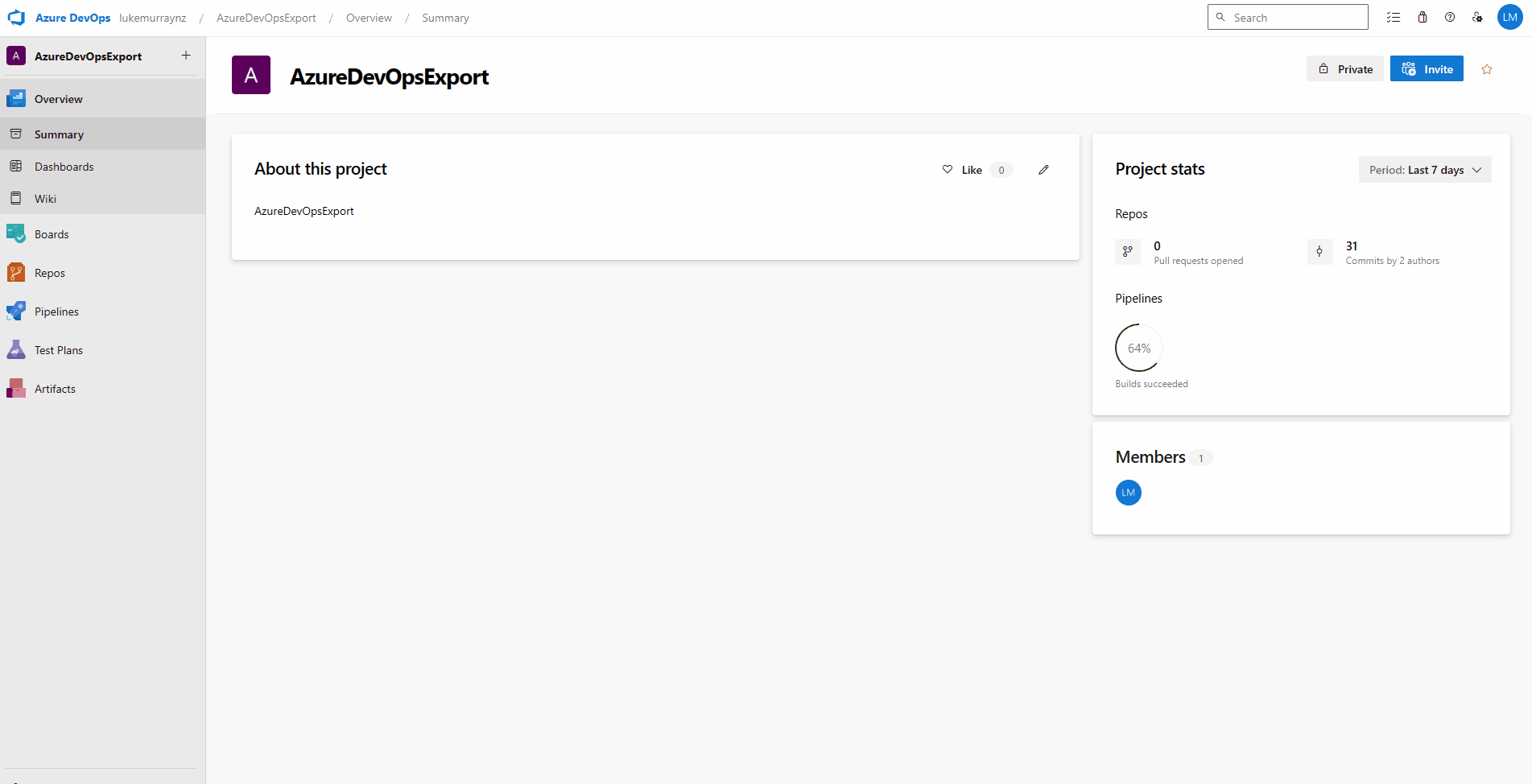
Once committed, it is time to set up our pipeline.
But first, we need to setup our PAT (Personal Access Token) and Service Connection. Both I have completed.
For your PAT token, you will need the following permissions:
- Code (Read)
- Project and Team (Read)
For your Service Connection, you will need the following permissions:
Reader on the Subscription that Contains your Storage Account (the subscription scoping is required for the Azure CLI commanders to check and access your Storage account; if you are using a Self-Managed DevOps agent, you may be able to avoid this), and Storage Blob Data Contributor on the Storage Account.
Then, we need to add to our pipeline the following:
| Variable | Example | Notes |
|---|---|---|
| azDevOpsOrg | Contoso | Your Azure DevOps Org - matching your URL ie (https://dev.azure.com/contoso) |
| azServiceConnection | AzureServiceConnection | Your Service Connection name for Azure Resource Provider access to your Azure Resource Group |
| pat | 2xj2jv4yf2h6xvqjgk7y2n4d2iucxltlzyxuhcdjxibnrf | Your PAT (Personal Access Token), used to authenticate to Azure DevOps. Set this as a secure string. |
| stgAccContainer | adoexport | The Container that will contain your ADO Exports inside of the Storage Account |
| storageAccount | adoexport23 | Storage account that your ADO exports will be going into. |
| storageAccountRG | adoexport-rg | Resource Group, containing your Azure Storage Account |
So, let's import our pipeline and configure our variables!
- To import the Pipeline, navigate to your Azure DevOps Project, click on Pipelines, and then click on the "New Pipeline" button.
- Click Azure Repos Git and select your repository.
- Select Existing Azure Pipelines YAML file
- Select your Pipeline and click Continue
- Now, we can add our Variables by clicking Variables and then Add. If you have already imported the Pipeline, you can navigate to the Pipeline, click Edit, and then Variables.
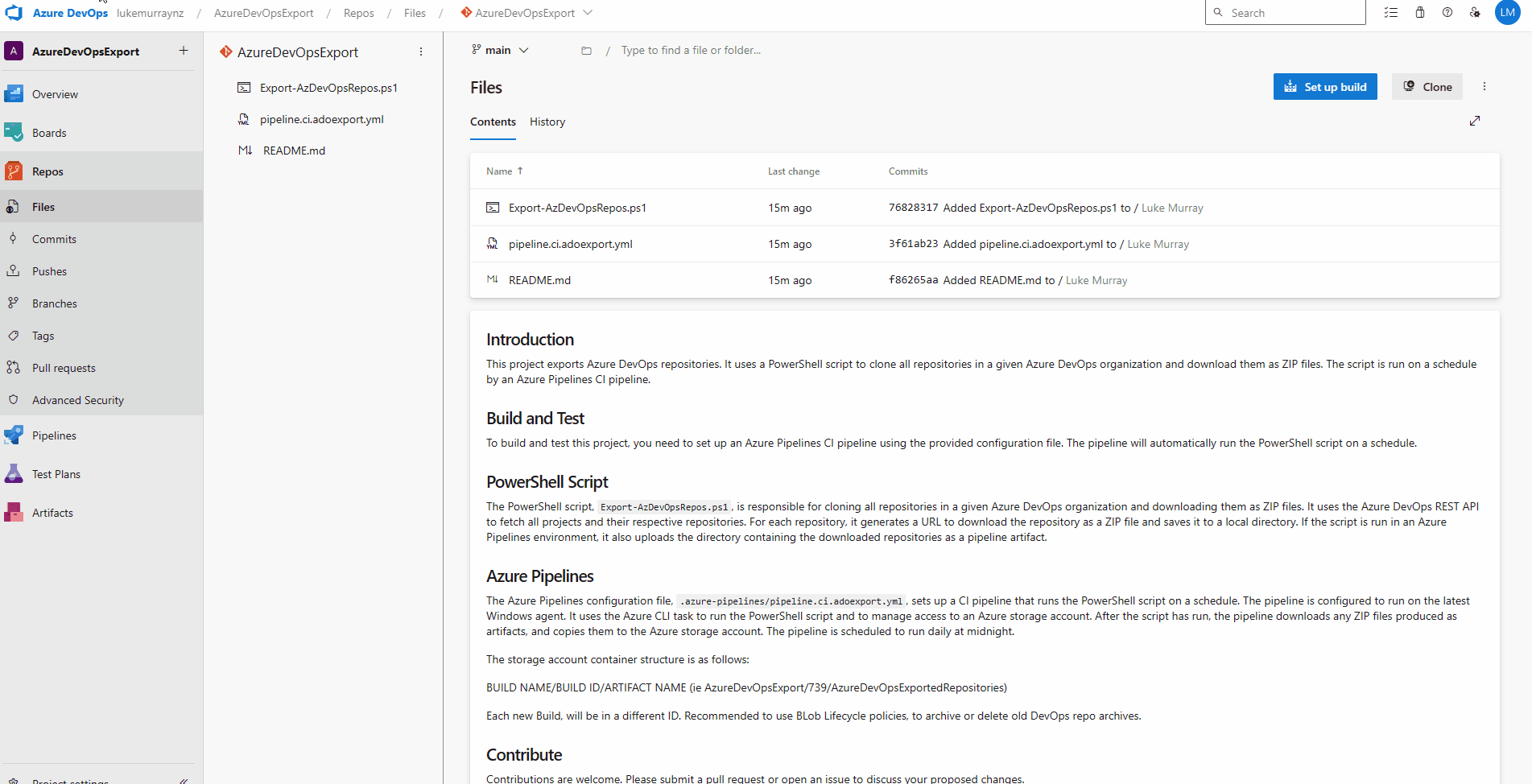
By default, the pipeline has a cronjob configured to set it for midnight, but you can change this to any time you like by editing the pipeline file and changing the cron syntax.
schedules: # Define schedules for pipeline runs
- cron: "0 12 * * *" # Run daily at midnight
displayName: Daily midnight run # Display name for the schedule
branches:
include:
- main # Only run on the 'main' branch
always: true # Run even if there are no code changes
🏃♂️ Run
Now that you have configured your Storage Account and Pipeline, it's time to run the pipeline manually to ensure there are no problems before your scheduled time runs.
Before you run:
Double-check the permissions you have granted the Service Principal and your variable naming and values; else you may get an error similar to the following when attempting to copy the artifacts to the Storage Account:
ERROR: (InvalidApiVersionParameter) The api-version '2023-01-01' is invalid. The supported versions are '2024-03-01,2023-07-01,2023-07-01-preview,2023-03-01-preview,2022-12-01,2022-11-01-preview,2022-09-01,2022-06-01,2022-05-01,2022-03-01-preview,2022-01-01,2021-04-01,2021-01-01,2020-10-01,2020-09-01,2020-08-01,2020-07-01,2020-06-01,2020-05-01,2020-01-01,2019-11-01,2019-10-01,2019-09-01,2019-08-01,2019-07-01,2019-06-01,2019-05-10,2019-05-01,2019-03-01,2018-11-01,2018-09-01,2018-08-01,2018-07-01,2018-06-01,2018-05-01,2018-02-01,2018-01-01,2017-12-01,2017-08-01,2017-06-01,2017-05-10,2017-05-01,2017-03-01,2016-09-01,2016-07-01,2016-06-01,2016-02-01,2015-11-01,2015-01-01,2014-04-01-preview,2014-04-01,2014-01-01,2013-03-01,2014-02-26,2014-04'.
Code: InvalidApiVersionParameter
It means, that your variables are not parsing correctly, to the Azure CLI, make sure they are correct.
You may need to permit your Pipeline to use your Service Connection by clicking on the "Allow" button when the pipeline runs.
Your pipeline may take a while to run, depending on how many repositories you have and how large they are. You can monitor the progress of the pipeline by clicking on the pipeline, then clicking on the Job, and then the Task to see the output of the PowerShell script. This is why I would recommend running this on a schedule during a time that does not impact users, as it can hold up an agent while it runs; also be aware that depending on your repositories, running this every night can quickly use up any build minutes you may have, if running from a Microsoft hosted agent.
If a Repository is only used for Azure Boards and not for code, it will not be exported, as the API will not return it , i.e., you will use a (404) Not Found.
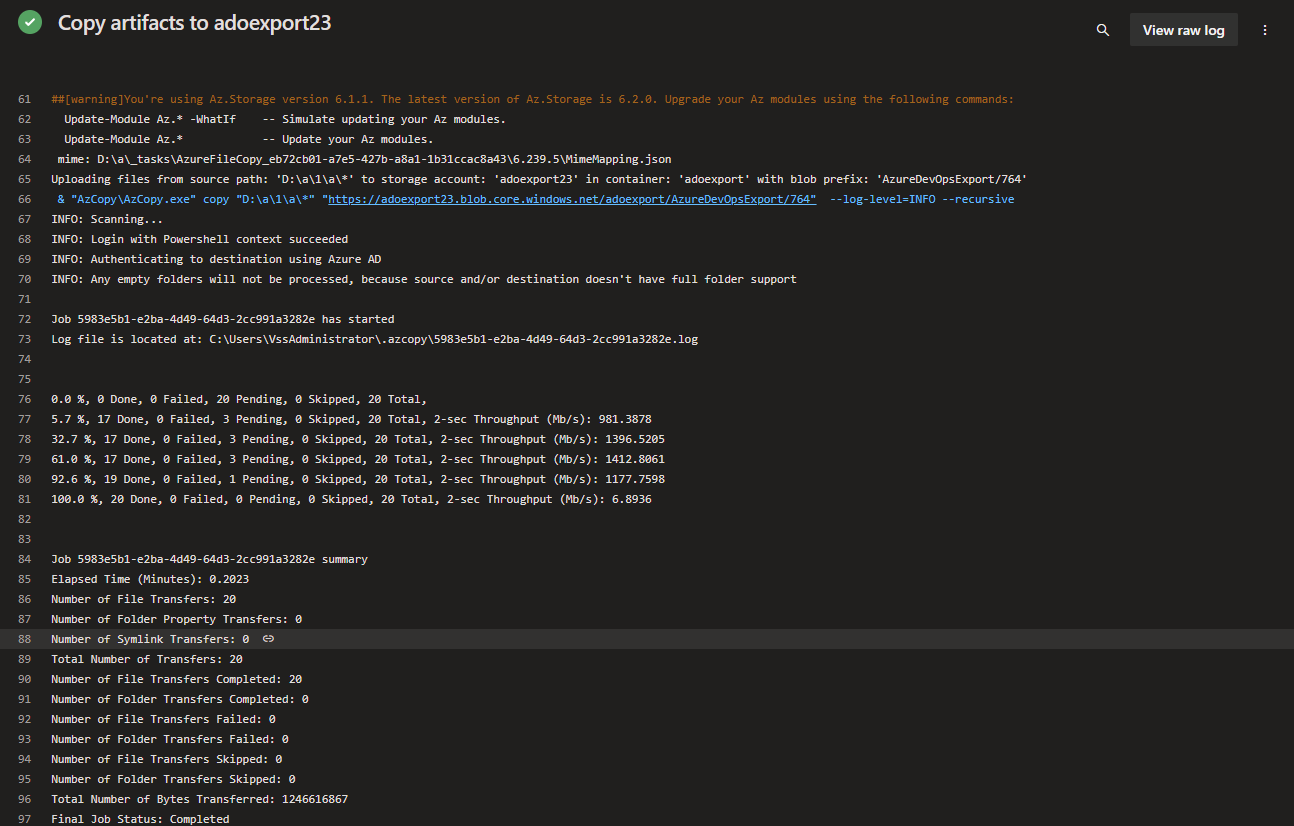
Once that's completed - you will be able to see your exported repositories in your storage account!