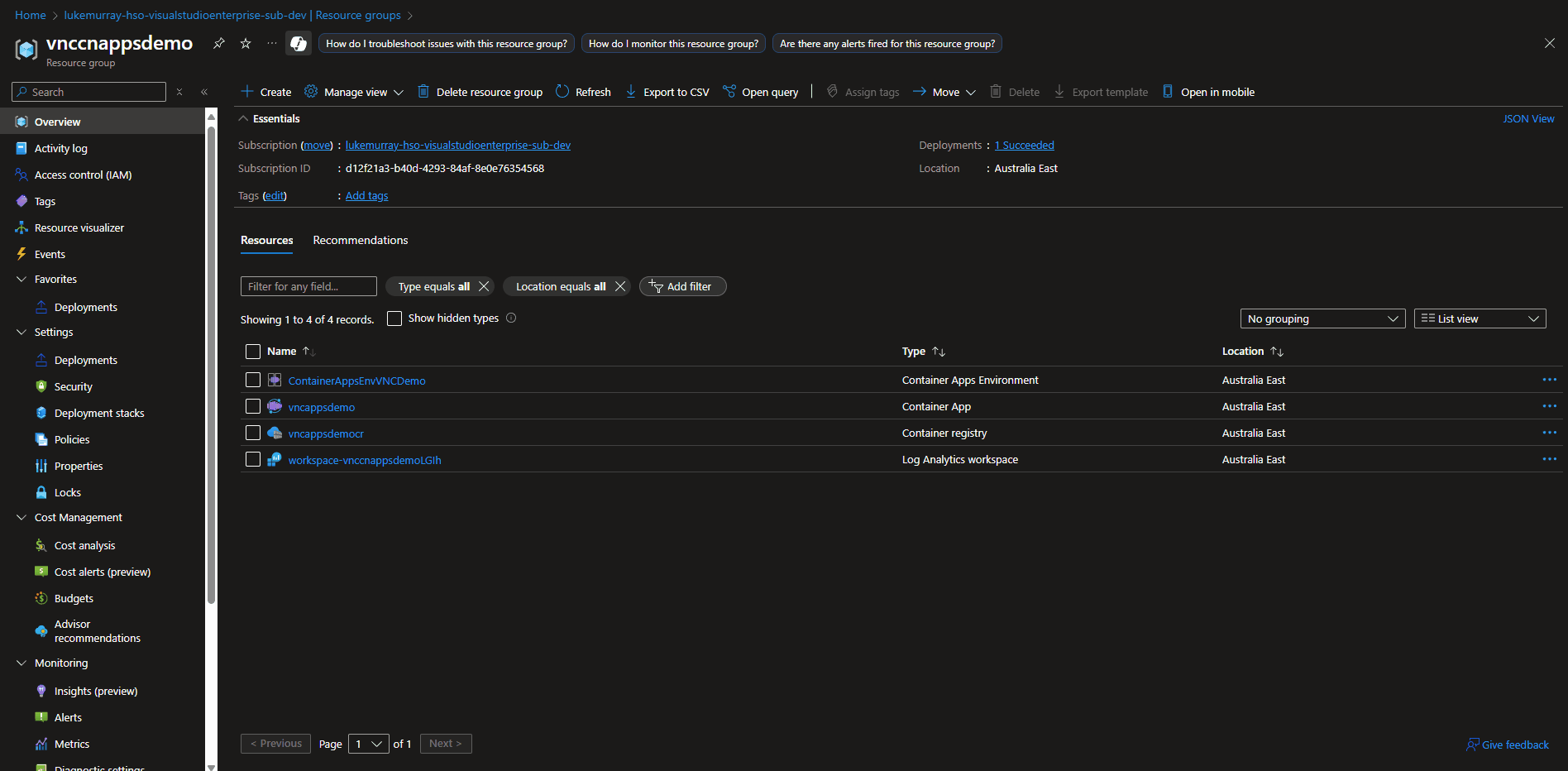Azure Container Apps with VNC and DOSBox
Today we are going to look at hosting a Container in Container Apps, which is used to host a Container that has a VNC server installed, running DOSBox.
Why would you do this? Could be a few reasons, but common reasons might be looking at running legacy applications that require a GUI (Graphical User Interface) in a more modern and isolated environment, allowing for quick internal access to resources, or just for fun.
Introduction
In this guide, we will walk through the process of setting up a VNC server with DOSBox in Azure Container Apps. This setup allows you to run DOS applications in a web browser using noVNC, providing a convenient way to access legacy software without needing a dedicated VM or physical machine.
Solution Architecture
The solution consists of an Azure Container Registry, an Azure Container Apps environment, and an Azure Container App. The Container App will be running a container that has a VNC server installed and the DOSBox application.
Configuration Details
My scaling configuration for Azure Container Apps is set to a minimum of 1 instance and a maximum of 10 replicas. This is because I want to ensure that the VNC server is always available, and I don't need to scale out for this use case; however, my scale-out settings were set to 10 concurrent requests.
Ingress was configured, HTTP with the target port of 6080 (VNC uses port 5900 internally, but it's not exposed as we are publishing the noVNC web client on port 6080, which then talks to the VNC server on port 5900 internally).
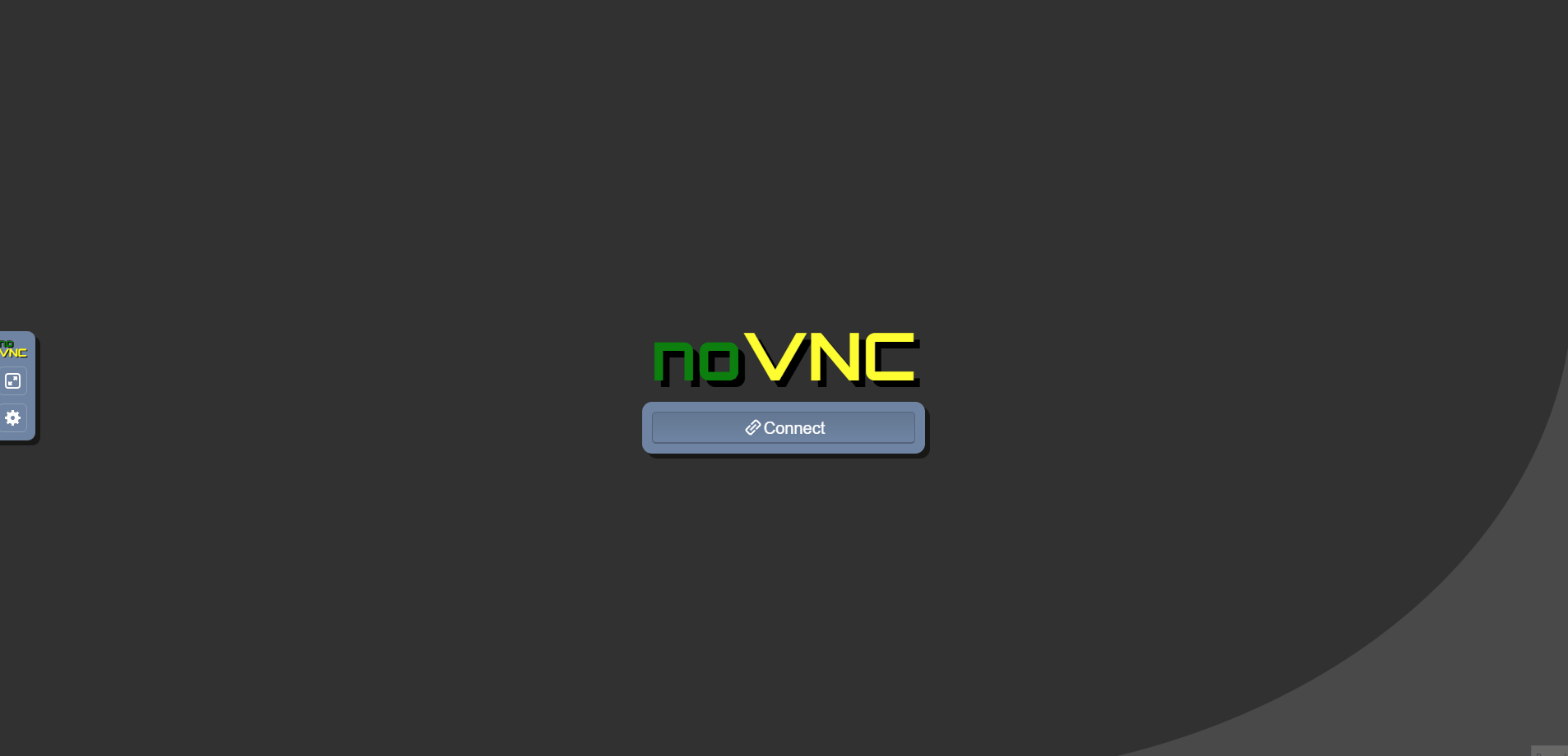
Implementation Steps
So the steps to get this working are as follows:
- Create the container image with VNC + DOSBox
- Push to Azure Container Registry
- Create Container Apps Environment
- Deploy the Container App with proper ingress configuration
- Configure scaling rules for concurrent access
Step 1: Creating the Container Image
I have already completed Task 1 - creating the container image with VNC and DOSBox, and pushed it to Azure Container Registry. The Dockerfile for this image is as follows:
# Dockerfile for VNC + DOSBox
FROM ubuntu:22.04
# Metadata
LABEL maintainer="Luke Murray" \
description="VNC Server with DOSBox"
# Environment setup
ENV DEBIAN_FRONTEND=noninteractive \
DISPLAY=:1 \
VNC_RESOLUTION=1024x768 \
USER=vncuser \
TZ=Pacific/Auckland
# Install packages
RUN apt-get update && apt-get install -y --no-install-recommends \
tigervnc-standalone-server \
tigervnc-common \
tigervnc-tools \
xfonts-base \
xfce4-panel \
xfce4-session \
xfce4-settings \
xfce4-terminal \
xfwm4 \
xfdesktop4 \
thunar \
dbus-x11 \
x11-xkb-utils \
xkb-data \
keyboard-configuration \
xfconf \
desktop-file-utils \
dosbox \
novnc \
websockify \
tzdata \
&& ln -snf /usr/share/zoneinfo/$TZ /etc/localtime && echo $TZ > /etc/timezone \
&& apt-get clean \
&& rm -rf /var/lib/apt/lists/*
# Create user
RUN groupadd -r vncuser && \
useradd -r -g vncuser -d /home/vncuser -s /bin/bash vncuser && \
mkdir -p /home/vncuser/.vnc /home/vncuser/Desktop && \
chown -R vncuser:vncuser /home/vncuser && \
chmod 700 /home/vncuser/.vnc
# Switch to non-root user
USER vncuser
WORKDIR /home/vncuser
# Setup startup script
RUN echo '#!/bin/bash\n\
export DISPLAY=:1\n\
export USER=$(whoami)\n\
export HOME=/home/vncuser\n\
export SDL_VIDEODRIVER=x11\n\
\n\
# Create VNC startup script\n\
cat > ~/.vnc/xstartup << EOF\n\
#!/bin/bash\n\
unset SESSION_MANAGER DBUS_SESSION_BUS_ADDRESS\n\
# Start D-Bus session\n\
export \$(dbus-launch)\n\
export DBUS_SESSION_BUS_ADDRESS\n\
# Basic X11 setup\n\
setxkbmap -layout us\n\
xset s off -dpms s noblank\n\
# Start XFCE components in order\n\
xfsettingsd &\n\
sleep 1\n\
# Disable screen savers (ignore errors)\n\
xfconf-query -c xfce4-screensaver -p /saver/enabled -s false 2>/dev/null || true\n\
xfconf-query -c xfce4-screensaver -p /lock/enabled -s false 2>/dev/null || true\n\
# Start thunar without desktop management to avoid errors\n\
thunar --daemon &\n\
sleep 1\n\
# Start XFCE session\n\
exec startxfce4\n\
EOF\n\
chmod +x ~/.vnc/xstartup\n\
\n\
# Create VNC password\n\
echo "vncpassword" | tigervncpasswd -f > ~/.vnc/passwd\n\
chmod 600 ~/.vnc/passwd\n\
\n\
# Start services\n\
vncserver :1 -geometry ${VNC_RESOLUTION:-1024x768} -depth 24 -localhost\n\
sleep 5\n\
websockify --web=/usr/share/novnc 6080 localhost:5901 &\n\
\n\
# Keep alive\n\
while true; do\n\
if ! ps aux | grep -q "[X]tigervnc"; then\n\
vncserver :1 -geometry ${VNC_RESOLUTION:-1024x768} -depth 24 -localhost\n\
fi\n\
sleep 30\n\
done\n\
' > /home/vncuser/start.sh && chmod +x /home/vncuser/start.sh
# DOSBox setup
RUN mkdir -p dosbox && \
echo '[sdl]\nfullscreen=false\noutput=surface\nusescancodes=false\n[dosbox]\nmachine=svga_s3\nmemsize=16\n[mixer]\nnosound=true\n[dos]\nkeyboardlayout=us\n[autoexec]\nmount c /home/vncuser/dosbox\nc:' > .dosboxrc && \
echo '[Desktop Entry]\nVersion=1.0\nType=Application\nName=DOSBox\nComment=DOS Emulator\nExec=dosbox\nIcon=dosbox\nTerminal=false\nCategories=Game;Emulator;\nStartupNotify=false' > Desktop/dosbox.desktop && \
chmod +x Desktop/dosbox.desktop
EXPOSE 6080
HEALTHCHECK CMD grep -q ':1770 ' /proc/net/tcp
CMD ["./start.sh"]
This Dockerfile sets up an Ubuntu-based container with VNC and DOSBox, allowing you to run DOS applications in a GUI environment accessible via a web browser using noVNC.
Step 2: Pushing to Azure Container Registry
Next, we need to push this image to Azure Container Registry. You can do this using the Azure CLI:
az acr login -n vncappsdemocr --expose-token
az acr build --registry vncappsdemocr --image vncappsdemo:latest .

Step 3: Deploying to Azure Container Apps
After the Container is built, it's time to deploy it to Azure Container Apps. You can do this using the Azure CLI as well:
# Create the Container Apps environment
az containerapp env create --name ContainerAppsEnvVNCDemo --resource-group vnccnappsdemo --location australiaeast
# Enable admin user on ACR (if not already enabled)
az acr update --name vncappsdemocr --admin-enabled true
# Create a container app with ACR admin credentials
az containerapp create --name vncappsdemo --resource-group vnccnappsdemo --image vncappsdemocr-ctb0aqa3dkhtd2e6.azurecr.io/vncappsdemo:latest --target-port 6080 --ingress external --cpu 0.5 --memory 1.0Gi --min-replicas 1 --max-replicas 10 --environment ContainerAppsEnvVNCDemo --registry-server vncappsdemocr-ctb0aqa3dkhtd2e6.azurecr.io --registry-username vncappsdemocr --registry-password $(az acr credential show --name vncappsdemocr --query "passwords[0].value" -o tsv)
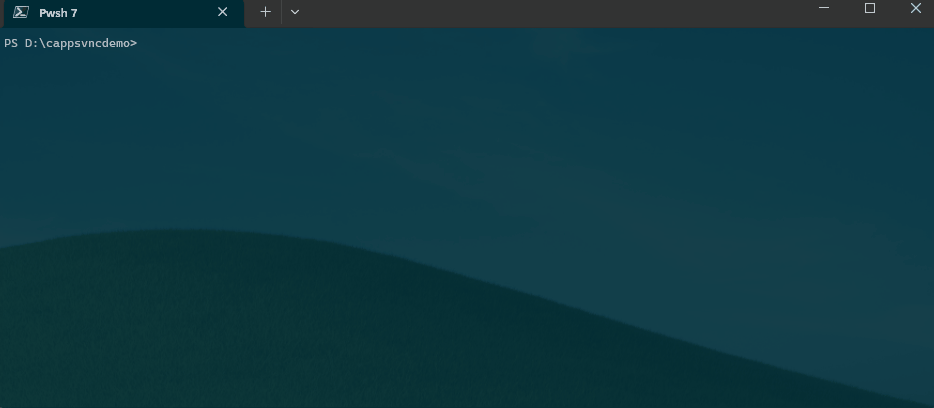
Testing the Solution
Finally - let's test!