Cleanup your unwanted Azure resources on a schedule
Cleanup your unwanted Azure resources on a schedule
Every few months, I get that dreaded email "Your Microsoft Azure subscription has been suspended" - this is due to creating resources, and leaving them provisioned, so I needed a method of deleting the resources I didn't need, or wanted to spin up for a few days. I also needed away to creating resources that can stay, either for learning or a demo, independent of how the resources were deployed into the environment (via the Azure Portal, Terraform, Bicep).
Naturally I went straight to Azure Automation and using PowerShell.
What I ended up with was a Runbook capable of EXTREME AZURE DESTRUCTION which was exactly what I wanted.
This script is provided as-is with no warranties or guarantees. Use at your own risk. This is not intended to be a script to use in Production, mainly test environments, as this WILL CAUSE massive destruction and irretrievable data loss... You have been warned.
I am not going to go into setting up Azure Automation, if interested you can refer to a few of my blog posts I have done previously that goes through the process:
- Deallocate ‘Stopped’ Virtual Machines using Azure Automation
- Turn on a Azure Virtual Machine using Azure Automation
- Disable SFTP support on an Azure Storage account on a Schedule
The script named: Invoke-DakaraSuperWeapon, aptly named as a reference to the Dakara weapon from the TV series Stargate SG1 - a weapon if great power.
The Dakara superweapon was a Ancient device capable of reducing all matter to its basic elemental components, and/or restructuring it. Possessing the ability to pass through the shields of known ships it also functions (and has been used) as a devastating weapon to kill the entire crew of orbiting ships or wipe out all life on the surface of hundreds of planets at a time. "It is not only capable of destroying the Replicators but all life in the galaxy."
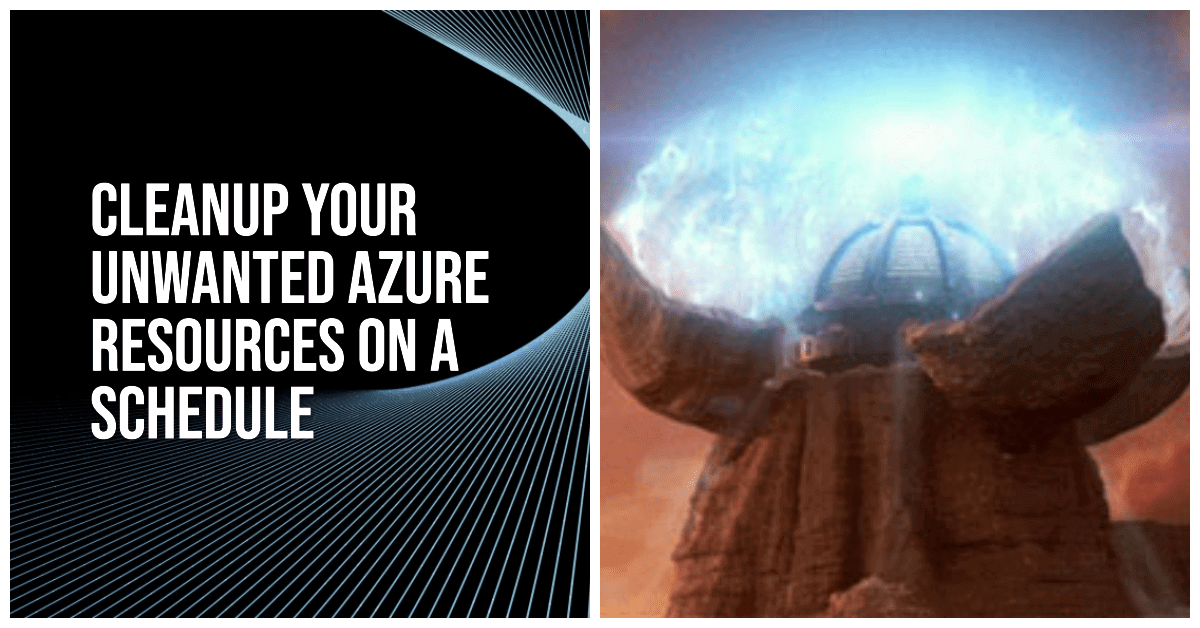
Using the latest Windows PowerShell release - 7.2 (Preview), this script is built around the following capabilities:
- Delete ALL resource groups (without a specific Tag) under all subscriptions, under a specific Management Group
- Delete all resources within those resource groups
- Delete Azure Recovery Vaults and their backed up items
- Delete any Azure policy assignments, assigned directly to any subscription under the Management Group
- Delete any Azure RBAC role assignments, assigned directly to any subscription under the Management Group.
In my demo environment, I have a range of Management Groups, and 2 Azure subscriptions.
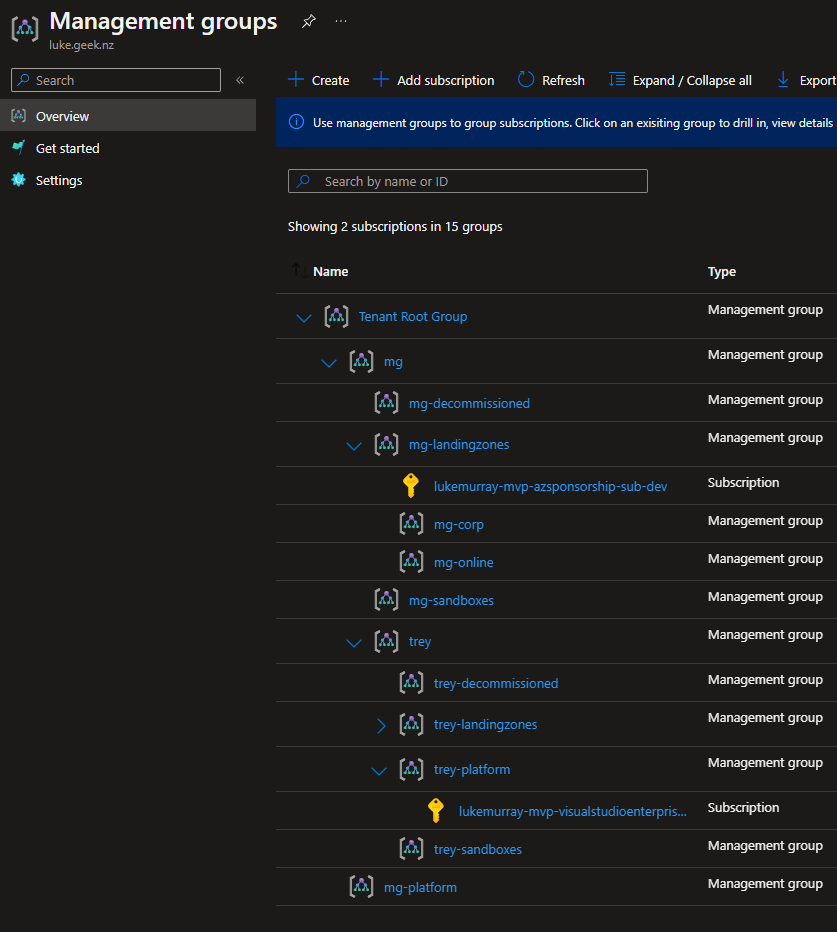 `
`
For my purposes, I created a System Managed Identity from the Azure Automation account, and applied it to the: 'mg' Management Group as 'Owner' (Contributor will work, as long as you don't plan on removing the rights from the Azure subscriptions - theoretically, so could Contributor + User Access Administrator roles).
Again - this was created for my own environment - if you decide to run this, TEST IT! And Make sure it has as limited permissions as possible, potentially the Managed Identity will only have access to a specific test Subscription that you may not care about. I take no responsibily.
The System Identity will be used to execute the runbook.
I also needed a Tag (ie a Safe word) to save the Resource Groups that I need to remain, an example is a project I am working on, demo etc. This Tag is in name only - as Tags are Key/Value pairs in Azure - in this case I only cared about the Key (ie NotDelete) - what was in the value, didn't matter.
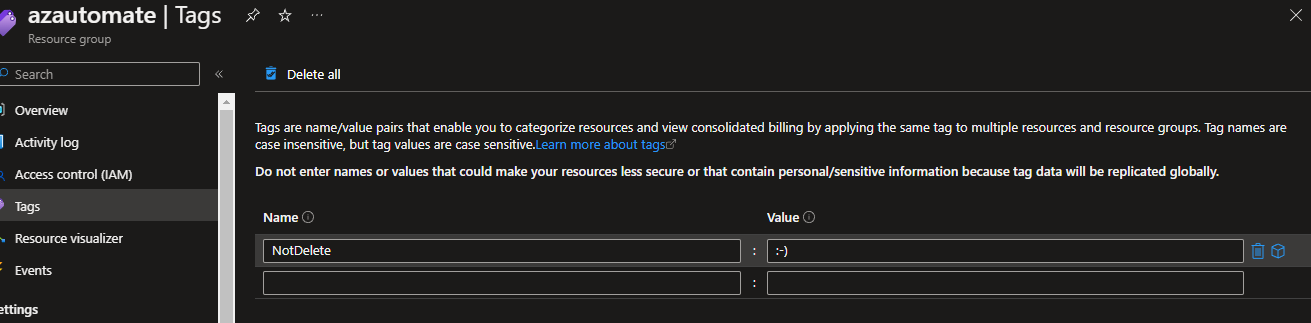
Important: When importing the Runbook it is imperative that you Tag the Resource Group it is in, with your safe word! Or else could will be deleted!
The script has a couple of parameters:
| Parameter | Type | Notes |
|---|---|---|
| ManagementGroupId | String | The ID of the management group to delete resource groups under. WARNING: This script will delete all resource groups under the specified management group except for the ones with the specified tag. Make sure you have specified the correct management group ID, or you may accidentally delete resources that you did not intend to delete. |
| TagName | String | The name of the tag to check for. WARNING: This script will delete all resource groups that do not have this tag. Make sure you have specified the correct tag name, or you may accidentally delete resources that you did not intend to delete. |
| RemoveResourceGroups | Boolean | True or False, do you want to Remove the Resource Groups? True means it will, and False means it will skip the Resource Group deletion. |
| DeletePolicyAssignments | Boolean | True or False, do you want to Remove the Azure Policy assignments on the subscriptions? True means it will, and False means it will skip the Azure Policy assignment deletion. |
| DeleteSubRoleAssignments | Boolean | This will need Owner rights (or User Administrator role) in order to remove roles from a Subscription. Make sure your rights are set to be inherited from a Management Group, before running this. True or False, True means it will delete the Subscription direct assignments, False means it will skip it. |
As you can tell, you can enable or disable specific parts of the script, for example - if you just want to use it to clean up direct role assignments on your subscriptions, while not deleting Azure resources you can by entering True or False.
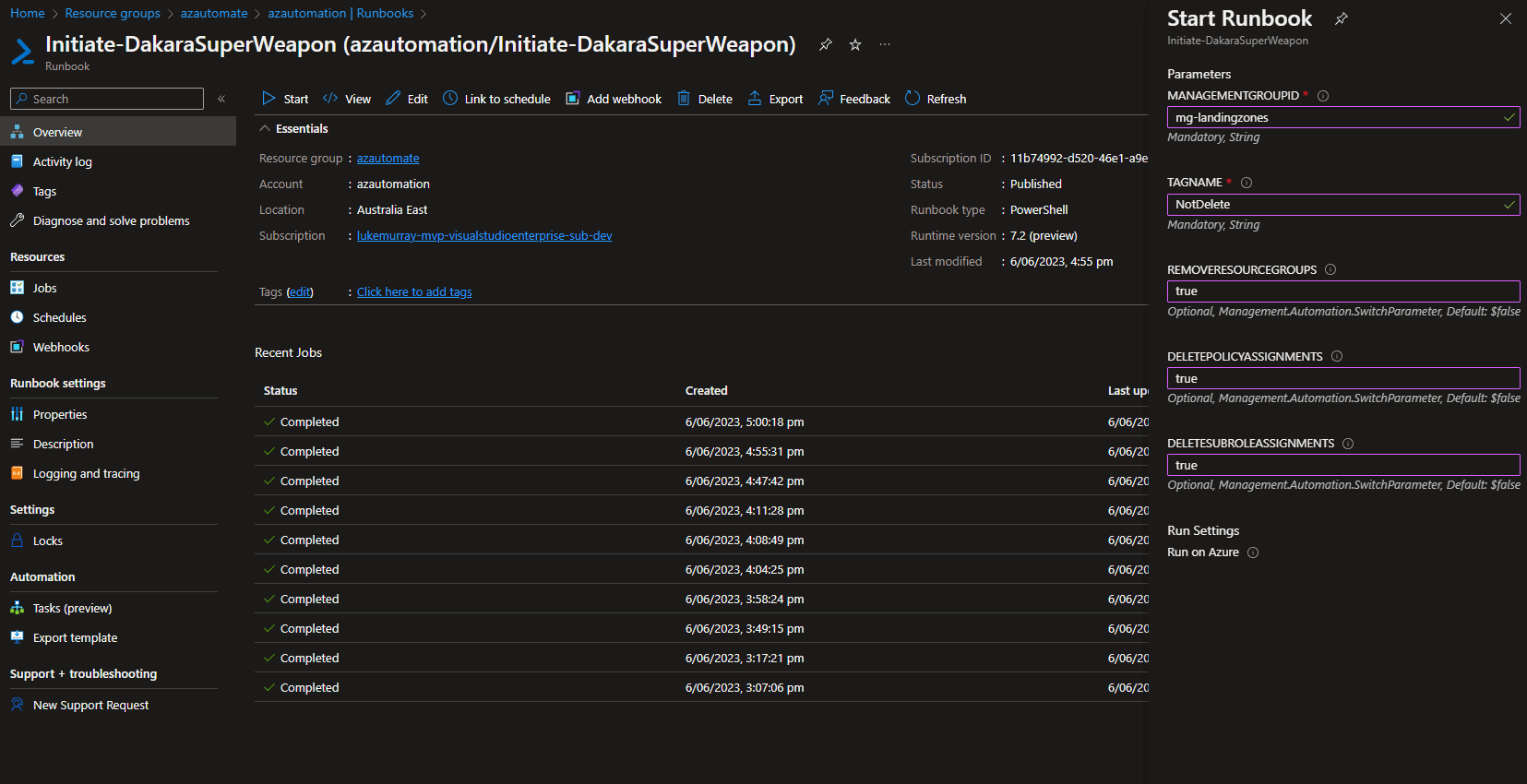
When ran it will stream the Logs to the Azure Automation Log Stream, there is no waiting time or approval - it will just run.
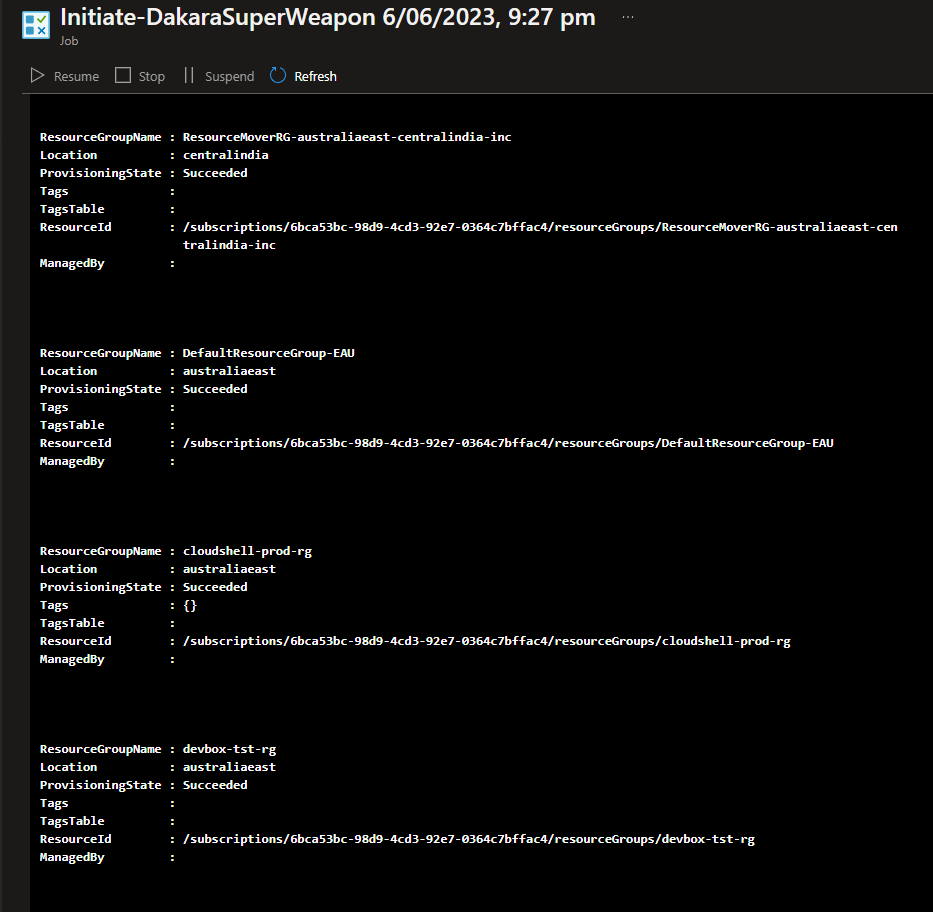
As below, you can see the Resource Groups get removed (at the time of this recording, I had a limit on the amount of parallel delete tasks:
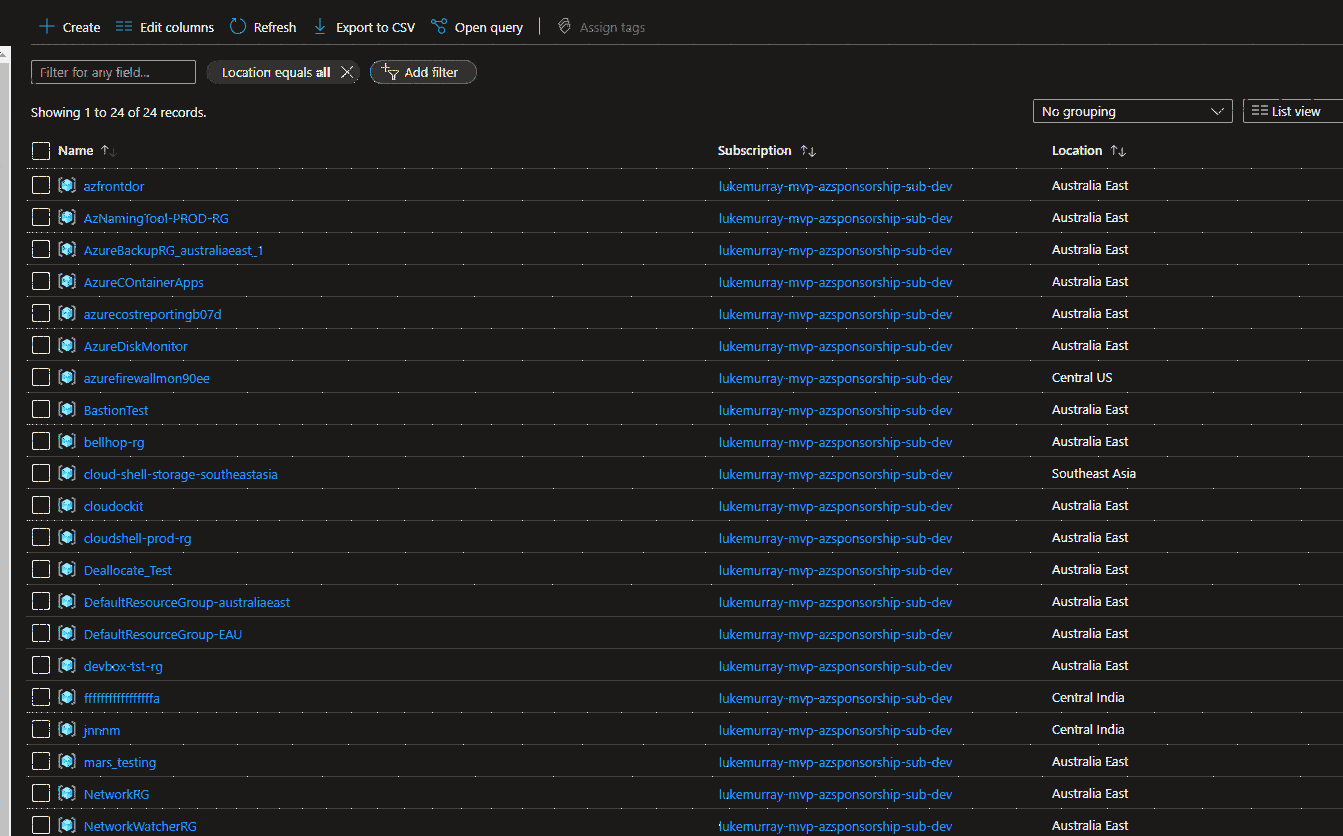
# This runbook deletes all resource groups under a management group except for the ones with a specific tag.
<#
.SYNOPSIS
Deletes all resource groups under a management group except for the ones with a specific tag.
.DESCRIPTION
This script deletes all resource groups under a specified management group except for the ones with a specific tag. It can also delete policy assignments and subscription role assignments if specified.
.PARAMETER ManagementGroupId
The ID of the management group to delete resource groups under. WARNING: This script will delete all resource groups under the specified management group except for the ones with the specified tag. Make sure you have specified the correct management group ID, or you may accidentally delete resources that you did not intend to delete.
.PARAMETER TagName
The name of the tag to check for. WARNING: This script will delete all resource groups that do not have this tag. Make sure you have specified the correct tag name, or you may accidentally delete resources that you did not intend to delete.
.PARAMETER RemoveResourceGroups
If specified, deletes the resource groups that do not have the specified tag.
.PARAMETER DeletePolicyAssignments
If specified, deletes the policy assignments for the management group and all child subscriptions.
.PARAMETER DeleteSubRoleAssignments
If specified, deletes the subscription role assignments for all child subscriptions.
.EXAMPLE
.\Initiate-DakaraSuperWeapon.ps1 -ManagementGroupId "my-management-group" -TagName "my-tag" -RemoveResourceGroups -DeletePolicyAssignments -DeleteSubRoleAssignments
Deletes all resource groups under the "my-management-group" management group that do not have the "my-tag" tag, and deletes the policy assignments and subscription role assignments for all child subscriptions.
.NOTES
This script requires the Azure PowerShell module to be installed. It also requires Owner rights (or User Administrator role) in order to remove roles from a subscription. Make sure your rights are set to be inherited from a management group before running this script.
#>
param (
[Parameter(Mandatory = $true, HelpMessage = "The ID of the management group to delete resource groups under. WARNING: This script will delete all resource groups under the specified management group except for the ones with the specified tag. Make sure you have specified the correct management group ID, or you may accidentally delete resources that you did not intend to delete.")]
[string]$ManagementGroupId,
[Parameter(Mandatory = $true, HelpMessage = "The name of the tag to check for. WARNING: This script will delete all resource groups that do not have this tag. Make sure you have specified the correct tag name, or you may accidentally delete resources that you did not intend to delete.")]
[string]$TagName,
[Parameter(Mandatory = $false)]
[switch][bool]$RemoveResourceGroups = $false,
[Parameter(Mandatory = $false)]
[switch][bool]$DeletePolicyAssignments = $false,
[Parameter(Mandatory = $false, HelpMessage = "This will need Owner rights (or User Administrator role) in order to remove roles from a Subscription. Make sure your rights are set to be inherited from an Management Group, before running this.")]
[switch][bool]$DeleteSubRoleAssignments = $false
)
# Convert string values to boolean values
$RemoveResourceGroups = [System.Boolean]::Parse($RemoveResourceGroups)
$DeletePolicyAssignments = [System.Boolean]::Parse($DeletePolicyAssignments)
$DeleteSubRoleAssignments = [System.Boolean]::Parse($DeleteSubRoleAssignments)
# Ensures you do not inherit an AzContext in your runbook
Disable-AzContextAutosave -Scope Process
#Toggle to stop warnings with regards to Breaking Changes in Azure PowerShell
Set-Item -Path Env:\SuppressAzurePowerShellBreakingChangeWarnings -Value $true
# Connect to Azure with system-assigned managed identity
(Connect-AzAccount -Identity).context
# Write an initial log message
Write-Output "Initilizing superweapon...."
# Get the subscription IDs under the specified management group AND child management groups
function Get-AzSubscriptionsFromManagementGroup {
param($ManagementGroupName)
$mg = Get-AzManagementGroup -GroupId $ManagementGroupName -Expand
foreach ($child in $mg.Children) {
if ($child.Type -match '/managementGroups$') {
Get-AzSubscriptionsFromManagementGroup -ManagementGroupName $child.Name
}
else {
$child | Select-Object @{N = 'Name'; E = { $_.DisplayName } }, @{N = 'Id'; E = { $_.Name } }
}
}
}
$mgid = Get-AzManagementGroup -GroupId $ManagementGroupID -Expand
$subIds = (Get-AzSubscriptionsFromManagementGroup -ManagementGroupName $mgid.DisplayName).id
# Delete the policy assignments
if ($DeletePolicyAssignments -eq $true) {
Write-Output "Deleting management group policy assignments..."
Get-AzPolicyAssignment -Scope $mgid.Id | Remove-AzPolicyAssignment -Verbose
Write-Output "Deleting subscription group policy assignments..."
foreach ($subId in $subIds) {
Write-Output "Setting subscription context..."
Set-AzContext -Subscription $subId
Write-Output "Deleting subscription group policy assignments..."
Get-AzPolicyAssignment -Scope "/subscriptions/$($subId)" | Remove-AzPolicyAssignment -Verbose
}
}
else {
Write-Output "Skipping policy assignment deletion..."
}
# Delete the resource groups
if ($RemoveResourceGroups -eq $true) {
Write-Output "Deleting resource groups..."
if ($null -ne $subIds -and $subIds.Count -gt 0) {
foreach ($subId in $subIds) {
Write-Output "Setting subscription context..."
Set-AzContext -Subscription $subId
$ResourceGroupsfordeletion = Get-AzResourceGroup | Where-Object { $_.Tags -eq $null -or $_.Tags.ContainsKey($tagName) -eq $false }
Write-Output "The following Resource Groups will be deleted..."
Write-Output -InputObject $ResourceGroupsfordeletion
## Checks to see if a Recovery Services Vaults exists, the Recovery Services Vault and backups need to be deleted first.
$RSV = Get-AzRecoveryServicesVault | Where-Object { $_.ResourceGroupName -in $ResourceGroupsfordeletion.ResourceGroupName }
if ($null -ne $RSV) {
ForEach ($RV in $RSV) {
Write-Output "Backup Vault deletion supports deletion of Azure VM backup vaults ONLY currently."
#Credit to Wim Matthyssen for reference in the backup section of the script - https://wmatthyssen.com/2020/11/17/azure-backup-remove-a-recovery-services-vault-and-all-cloud-backup-items-with-azure-powershell/
Set-AzRecoveryServicesVaultProperty -Vault $RV.ID -SoftDeleteFeatureState Disable
Set-AzRecoveryServicesVaultContext -Vault $RV
$containerSoftDelete = Get-AzRecoveryServicesBackupItem -BackupManagementType AzureVM -WorkloadType AzureVM | Where-Object { $_.DeleteState -eq "ToBeDeleted" }
foreach ($item in $containerSoftDelete) {
Undo-AzRecoveryServicesBackupItemDeletion -Item $item -Force -Verbose
}
$containerBackup = Get-AzRecoveryServicesBackupItem -BackupManagementType AzureVM -WorkloadType AzureVM | Where-Object { $_.DeleteState -eq "NotDeleted" }
foreach ($item in $containerBackup) {
Disable-AzRecoveryServicesBackupProtection -Item $item -RemoveRecoveryPoints -Force -Verbose
}
Remove-AzRecoveryServicesVault -Vault $RV -Verbose
}
}
## Checks to see if a Azure Resource Mover resource exists, as this need to be deleted first.
$ARM = Get-AzResource | Where-Object { $_.ResourceGroupName -in $ResourceGroupsfordeletion.ResourceGroupName -and $_.ResourceType -eq 'Microsoft.Migrate/moveCollections' }
Write-Output -InputObject $ARM
if ($null -ne $ARM) {
ForEach ($RM in $ARM) {
Write-Output "Azure Resource Mover collections exists."
Write-Output -InputObject $RM
$a = Get-AzResourceMoverMoveResource -ResourceGroupName $RM.ResourceGroupName -MoveCollectionName $RM.Name
Foreach ($b in $a) {
Write-Output -InputObject $b
# Remove a resource using the resource ID
Invoke-AzResourceMoverDiscard -ResourceGroupName $RM.ResourceGroupName -MoveResourceInputType $b.Id -MoveResource $b.Name
Remove-AzResourceMoverMoveResource -ResourceGroupName $RM.ResourceGroupName -MoveCollectionName $RM.Name -Name $b.Name -Verbose
}
Remove-AzResourceMoverMoveCollection -ResourceGroupName $RM.ResourceGroupName -MoveCollectionName $RM.Name
}
}
Write-Output "Deleting resource groups..."
$ResourceGroupsfordeletion | ForEach-Object -Parallel {
Remove-AzResourceGroup -Name $_.ResourceGroupName -Force
} -ThrottleLimit 20 -Verbose
# Remove the Network Watcher resource group - if remaining - in some scenarios the script left this RG behind.
# Get the resource group with the specified tag
$networkWatcherRG = Get-AzResourceGroup | Where-Object { $_.ResourceGroupName -eq 'NetworkWatcherRG' }
if ($null -ne $networkWatcherRG -and $null -ne $networkWatcherRG.Tags -and $networkWatcherRG.Tags.ContainsKey($tagName) -eq $false) {
Remove-AzResourceGroup -Name $networkWatcherRG.ResourceGroupName -Force -ErrorAction Continue -Verbose
}
}
# Write a final log message
Write-Output "Resource group deletion process completed."
}
else {
Write-Output "No child subscriptions found under the specified management group."
}
}
else {
Write-Output "Skipping resource group deletion..."
}
if ($DeleteSubRoleAssignments -eq $true) {
if ($null -ne $subIds -and $subIds.Count -gt 0) {
foreach ($subId in $subIds) {
Write-Output "Setting subscription context..."
Set-AzContext -Subscription $subId
$roleAssignments = Get-AzRoleAssignment -Scope "/subscriptions/$($subId)" -IncludeClassicAdministrators
Write-Output -InputObject $roleAssignments
# Loop through each role assignment and delete it if it is not inherited a management group
foreach ($roleAssignment in $roleAssignments) {
if ($roleAssignment.Scope -like "/subscriptions/*" -and $null -ne $roleAssignment.ObjectId -and $roleAssignment.ObjectId -ne "") {
Write-Output "Deleting role assignment..."
Remove-AzRoleAssignment -Scope $roleAssignment.Scope -ObjectId $roleAssignment.ObjectId -RoleDefinitionName $roleAssignment.RoleDefinitionName -Verbose -ErrorAction Continue
}
}
Write-Output "Deleting subscription role assignments..."
}
}
}
else {
Write-Output "Skipping policy subscription role assignments deletion..."
}
Using the Azure Automation schedule, I can then set this Runbook to run every Day, Week etc - knowing my environment will be fresh for my next project, learning exercise.
