Create Azure IP Groups based on the IP address ranges of countries
An IP Group in Microsoft Azure is a logical container of IP address ranges for private and public addresses.
IP Groups allow you to group and manage IP addresses for Azure Firewall rules in the following ways:
- As a source address in DNAT rules
- As a source or destination address in network rules
- As a source address in application rules
An IP Group can have a single IP address, multiple IP addresses, one or more IP address ranges or addresses and ranges in combination.
The IP Group allows you to define an IP address that can be used in conjunction with Azure Firewall, to allow or deny internal or external traffic from a perspective set of IP addresses.
The following IPv4 address format examples are valid to use in IP Groups:
- Single address: 10.0.0.0
- CIDR notation: 10.1.0.0/32
- Address range: 10.2.0.0-10.2.0.31
By default, the Azure Firewall blocks outbound and inbound traffic; however, you may want to enable (or block) traffic to and from specific countries - there is no built-in geo-filtering with Azure Firewall, as you can use other services, such as the Web Application Gateway and with the Application Gateway and Azure Front Door to block and allow access, and other third party services such as Cloudflare. This script can be adapted for any list of IP ranges; it doesn't need to be country IP addresses.
However, you may want to control access to and from specific countries (or other services) with Azure Firewall - this is where the IP Groups can be effective, and because we won't be editing the Firewall directly - we won't run into issues with delays without having to wait for the Azure Firewall policies to be updated.
To solve the issue of creating the IP groups and finding and keeping the IP groups up-to-date with various countries' IP ranges - I have created a PowerShell function to retrieve supported countries' IP CIDR ranges and create the relevant IP groups.
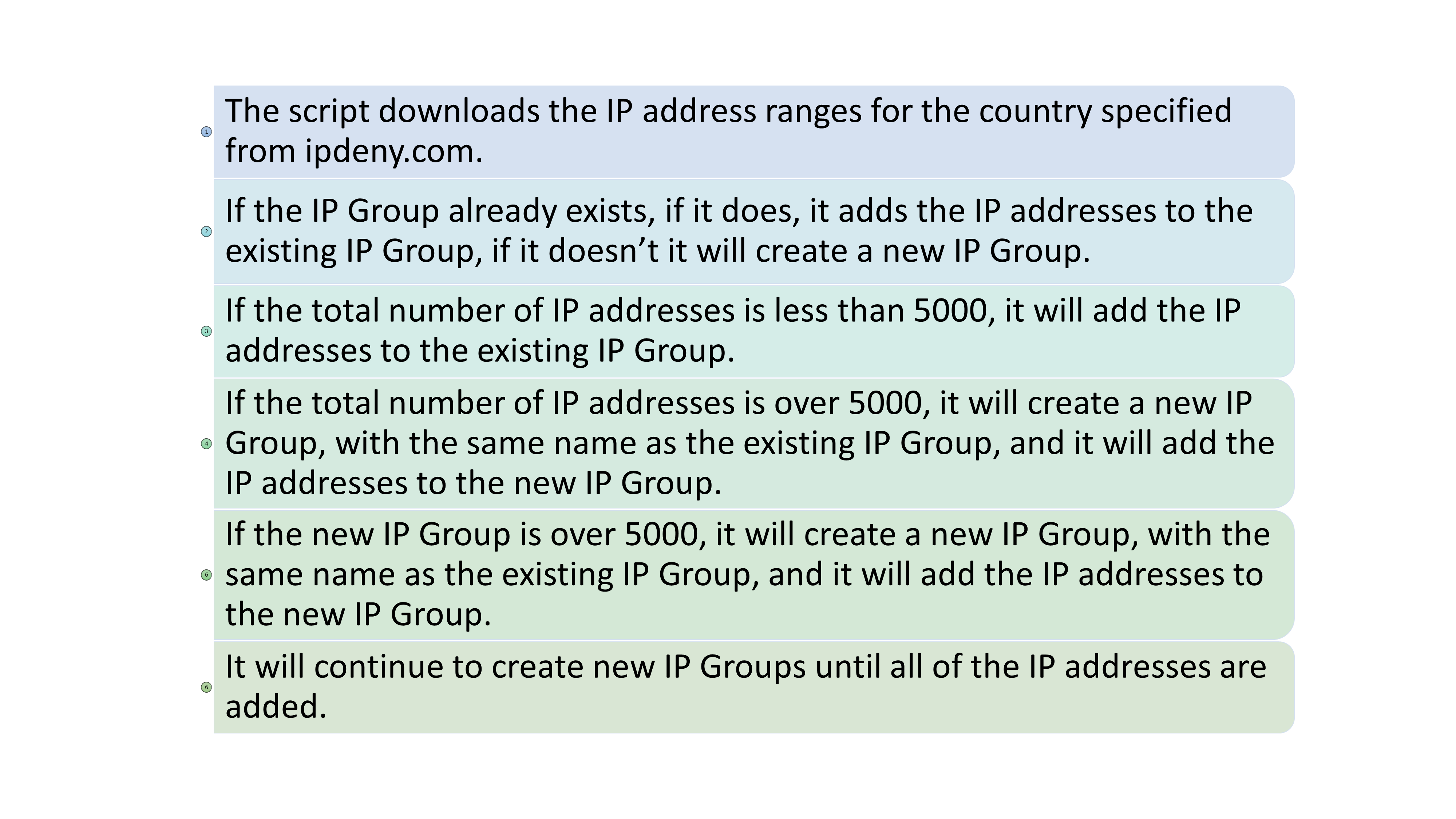
With IP Groups, there are a few things to keep in mind:
- You can have 200 IP Groups per firewall with a maximum of 5000 individual IP addresses or prefixes per each IP Group.
For a country like New Zealand, the 5000 limit for the address ranges is acceptable - but for other countries, like the United States or United Kingdom, this can be an issue, where the total IP ranges can grow to over 20k - to deal with this, the script will create multiple IP Groups, and append a number to the end.
Suppose IPs are manually added to the groups. In that case, they won't be added - the script will add in any different or new IP ranges, ignoring any current IP ranges (this means it won't delete any IP ranges that are removed from the source IP list from IPDeny); however, I recommend that anything added outside of this script is kept in a separate IP group.
As with any script, I recommend this is tested in a test environment first.
Before we run it, we need a few prerequisites.
- At least PowerShell 3.0+
- Azure Az PowerShell Modules(specifically Az.Network, Az.Resources)
The function assumes you have connected to Microsoft Azure and your relevant subscription.
Before we import the function, I am going to check if any IP groups already exist quickly (this isn't required) - but it's a good opportunity to check that you are connected to your Azure subscription and that the AzIPGroup cmdlets exist - and whether you have any IP groups already existing.
Get-AzIpGroup
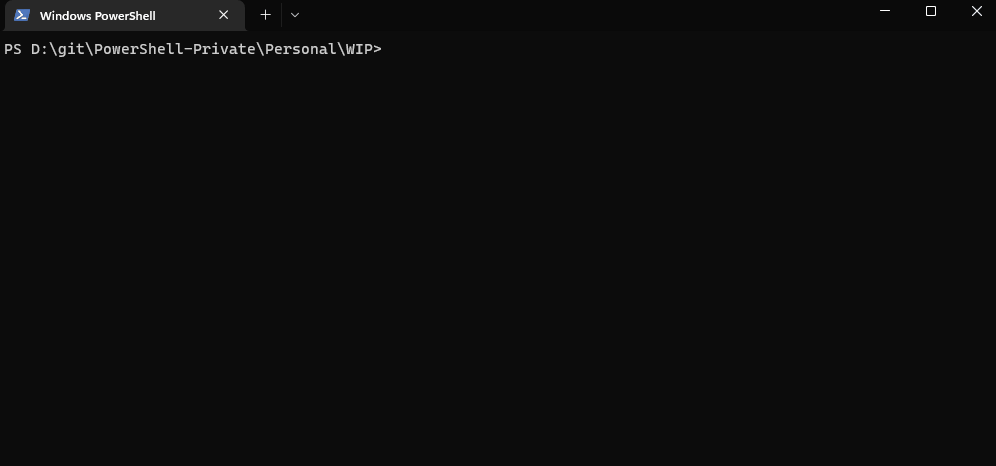
I have received no errors or existing IP groups in my subscription, so I will continue importing my function.
The function can be found here:
function New-AzCountryIPGroup {
<#
.SYNOPSIS
Creates an Azure IP group, with the IP address ranges for various countrues.
The code does the following:
1. It downloads the IP address ranges for the country specified.
2. It checks if the IP Group already exists, if it does, it adds the IP addresses to the existing IP Group.
3. If the total number of IP addresses is less than 5000, it will add the IP addresses to the existing IP Group.
4. If the total number of IP addresses is over 5000, it will create a new IP Group, with the same name as the existing IP Group, and it will add the IP addresses to the new IP Group.
5. If the new IP Group is over 5000, it will create a new IP Group, with the same name as the existing IP Group, and it will add the IP addresses to the new IP Group.
6. It will continue to create new IP Groups until all of the IP addresses are added.
The code can be used to create IP Groups for multiple countries, and if the number of IP addresses is over 5000, it will create multiple IP Groups, with the same name, but with a counter after the name, so that it will be unique.
.EXAMPLE
New-AzCountryIPGroup
New-AzCountryIPGroup -CountryCode NZ -IPGroupName IP -IPGroupRGName NetworkRG -IPGroupLocation AustraliaEast
.AUTHOR
Luke Murray - https://luke.geek.nz/
#>
[CmdletBinding()]
param
(
[Parameter(Mandatory = $true, Position = 0)]
[System.String]
$CountryCode,
[Parameter(Mandatory = $true, Position = 1)]
[Object]
$IPGroupName,
[Parameter(Mandatory = $true, Position = 2)]
[System.String]
$IPGroupRGName,
[Parameter(Mandatory = $true, Position = 3)]
[System.String]
$IPGroupLocation
)
$IPBlocks = Invoke-WebRequest -Uri ('https://www.ipdeny.com/ipblocks/data/aggregated/{0}-aggregated.zone' -f $CountryCode.ToLower())
#Exports the IPBlock content from the HTML request, into a String
$IPBlock = $IPBlocks.Content
#Spilts each IP block, into a seperate object
$ipaddressranges = $IPBlock -split '\s+' -replace '\r?\n\r?', '' | Where-Object { $_ -ne '' }
$Group = Get-AzIpGroup -Name $IPGroupName -ResourceGroupName $IPGroupRGName
if ($ipaddressranges.Length -lt 5000) {
If ($null -eq $Group) {
Write-Host "Group doesn't exist, creating a new IP Group called $IPGroupName in the following Azure Resource Group $IPGroupRGName and location $IPGroupLocation"
$Group = New-AzIpGroup -Name $IPGroupName -ResourceGroupName $IPGroupRGName -Location $IPGroupLocation -Tag @{Country = $CountryCode } -Verbose
If ($null -eq $Group) {
New-AzResourceGroup -Name $IPGroupRGName -Location $IPGroupLocation -Tag @{Country = $CountryCode }
$Group = New-AzIpGroup -Name $IPGroupName -ResourceGroupName $IPGroupRGName -Location $IPGroupLocation -Tag @{Country = $CountryCode } -Verbose
}
ForEach ($ip in $ipaddressranges) {
$Group.IpAddresses.Add($ip)
Write-Host "Adding $ip to $IPGroupName."
}
$Group | Set-AzIPGroup -Verbose
}
else {
Write-Host "Group already exists called:$IPGroupName in the following Azure Resource Group $IPGroupRGName and location $IPGroupLocation. Adding IPs to the group... Please note that this script doesn't check already existing IP addresses, if identical IP addresses exist, it will overrite it, if IP addresses outside of the Country List exist, it will remain in the IP Group - but there is no checking, if there is pre-equisting IP addresses in the IP Group that will raise the Group Limit above 5000. I recommend keeping the Country IP group seperate."
$Group = Get-AzIpGroup -Name $IPGroupName -ResourceGroupName $IPGroupRGName
ForEach ($ip in $ipaddressranges) {
$Group.IpAddresses.Add($ip)
Write-Host "Adding $ip to $IPGroupName"
}
$Group | Set-AzIPGroup -Verbose
}
}
else {
Write-Host "Azure IP Groups only support IPAddresses of up-to 5000 (the country you have specified is: "$ipaddressranges.Length"), also please make sure the country code matches https://www.ipdeny.com/ipblocks/data/aggregated/"
$counter = [pscustomobject] @{ Value = 0 }
$groupSize = 5000
$groups = $ipaddressranges | Group-Object -Property { [math]::Floor($counter.Value++ / $groupSize) }
$counter = 0
ForEach ($group in $groups) {
$countup = $counter + 1
$azipgroup = Get-AzIpGroup -Name "$IPGroupName$countup" -ResourceGroupName $IPGroupRGName -Verbose
If ($null -eq $azipgroup) {
$countup = $counter + 1
Write-Host "$IPGroupName$countup doesn't exist. Creating... $IPGroupName$countup in the following Resource Group $IPGroupRGName and location $IPGroupLocation."
$azipgroup = New-AzIpGroup -Name "$IPGroupName$countup" -ResourceGroupName $IPGroupRGName -Location $IPGroupLocation -Tag @{Country = $CountryCode } -Verbose -Force
$ipgroup = $group.Group
ForEach ($IP in $ipgroup) {
$azipgroup.IpAddresses.Add($IP)
Write-Host "Adding $ip to $IPGroupName"
}
$azipgroup | Set-AzIPGroup -Verbose
$counter++
}
else {
$ipgroup = $group.Group
ForEach ($IP in $ipgroup) {
$azipgroup.IpAddresses.Add($IP)
Write-Host "Adding $ip to $IPGroupName"
}
$azipgroup | Set-AzIPGroup -Verbose
$counter++
}
}
}
}
Note: Make sure your country matches the supported country shortcodes found here: IPBlock Aggregated. IPDeny is the source for the IP address list.
Once saved to your computer, it's time to import it into your active PowerShell terminal and run it (after you have verified you have connected to the correct Azure subscription).
So I will navigate to the script and import it:
cd D:\git
. .\New-AzCountryIPGroup.ps1
New-AzCountryIPGroup
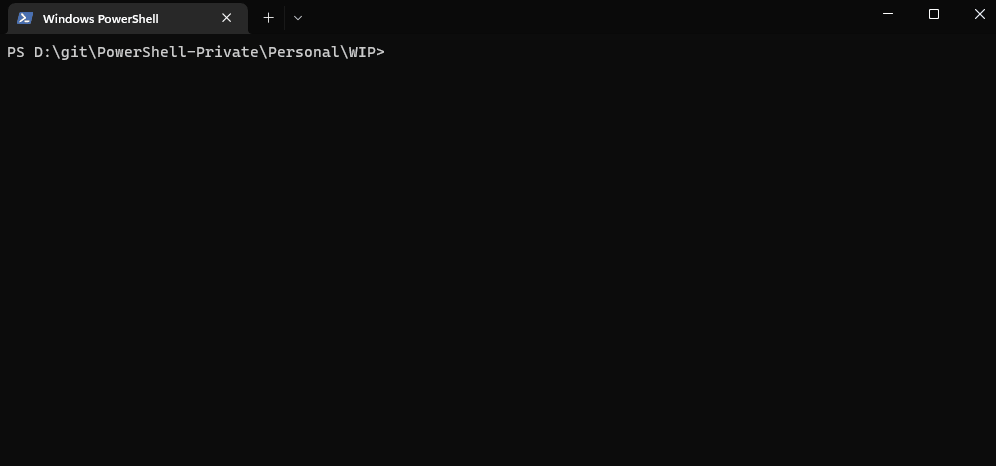
The 'New-AzCountryIPGroup' Azure function relies on 4 parameters:
| Parameters | Values |
|---|---|
| CountryCode | NZ |
| IPGroupName | IPGrpNZ |
| IPGroupRGName | NetworkRG |
| IPGroupLocation | AustraliaEast |
Make sure that the values change to your environment; in my example, I am specifying an IP Group and Resource Group that doesn't exist so that the script will create it for me - and the location I will be deploying to will be the Australia East region.
New-AzCountryIPGroup -CountryCode NZ -IPGroupName IPGrpNZ -IPGroupRGName NetworkRG -IPGroupLocation AustraliaEast
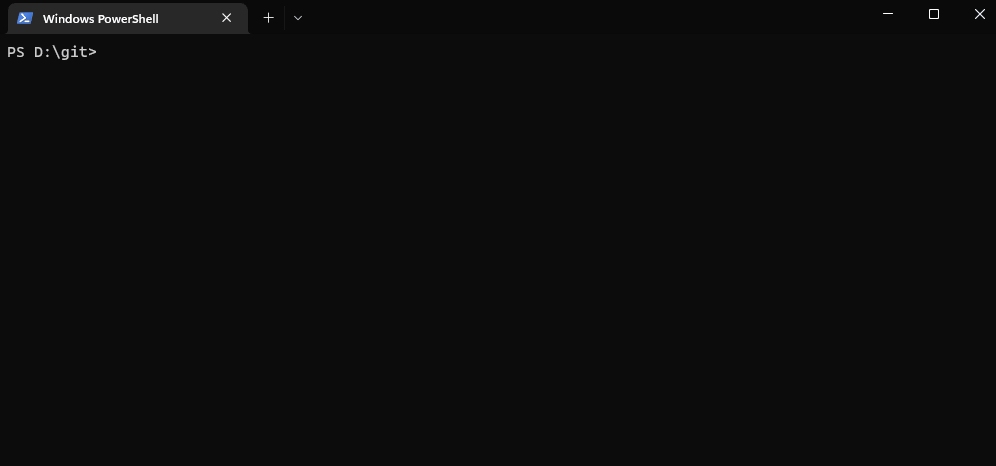
As you can see, the script created an Azure Resource Group and imported the New Zealand IP ranges to a new IP Group...
Not required - but if I rerun it, it will simply override any IP addresses that are the same and add any new addresses to the same IP Group that already exists, as below:

The Azure IP Group is visible in the Azure Portal as below:
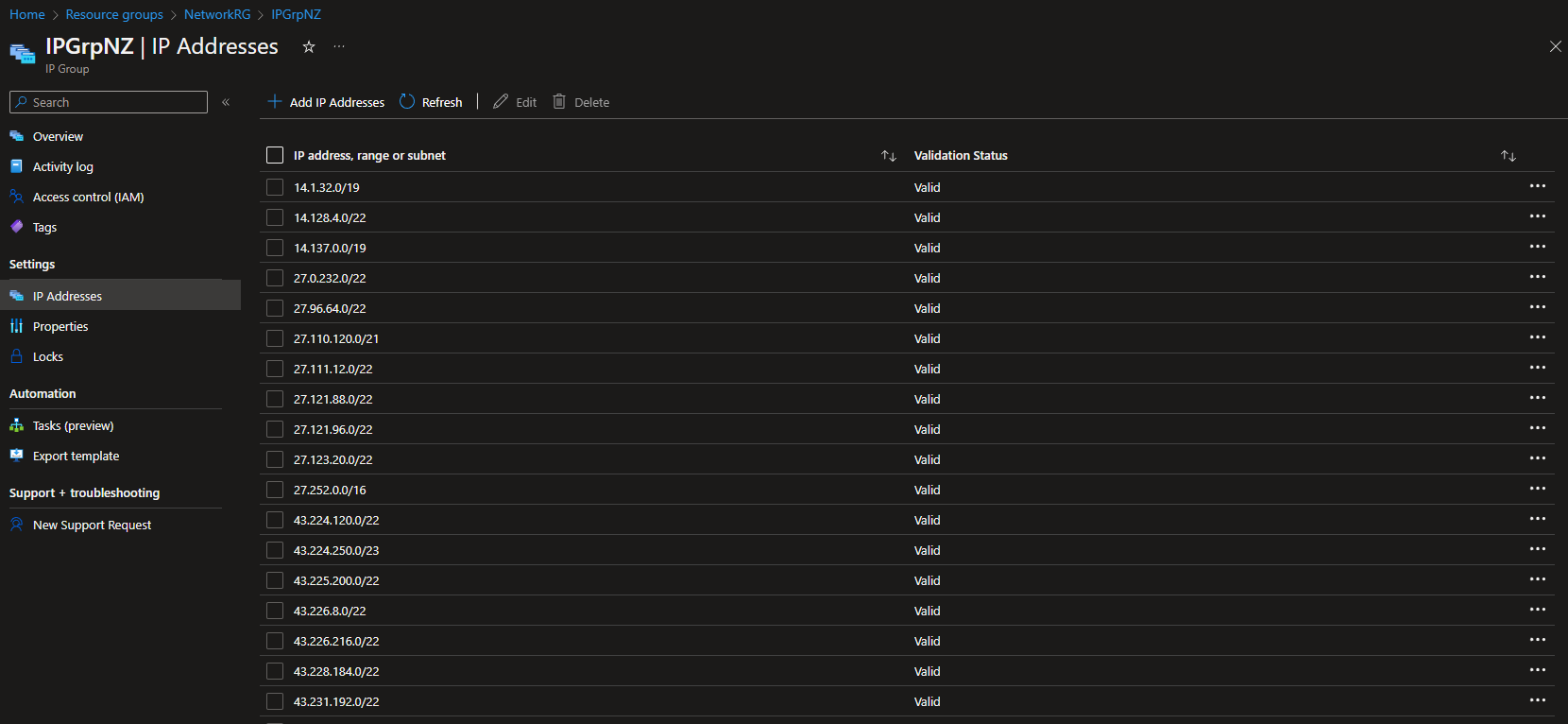
And a Tag was added to include the country:

As New Zealand was under the 5000 limit, only one IP Group was needed, but if we change the Country Code to the US...
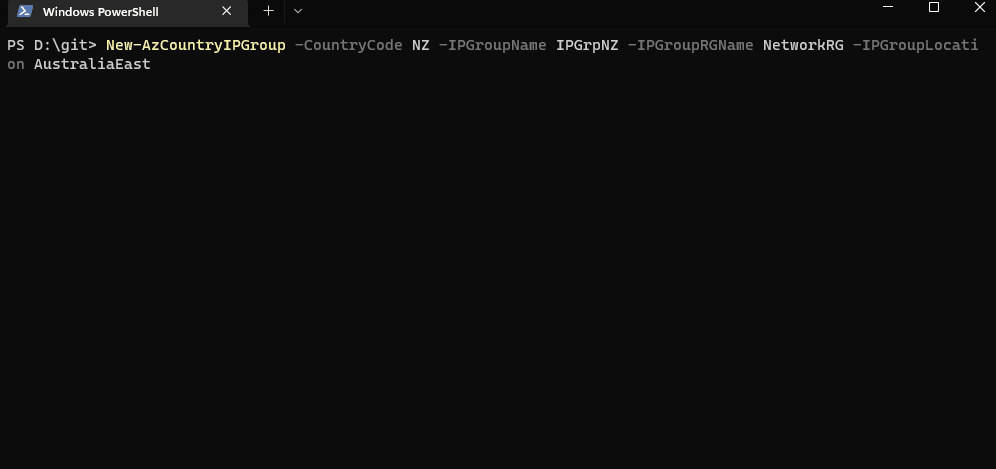
It created 5 IP groups, each containing 5000 CIDR IP ranges, with the last containing the remaining IP address ranges.
As you can see, it's reasonably easy to create IP Groups containing a list of IP ranges for multiple countries quickly:
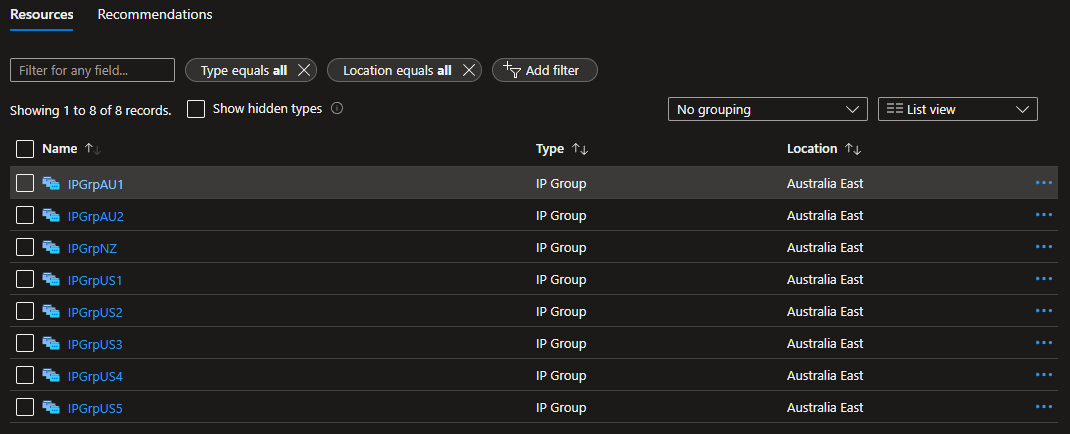
Note: The script can also be found in my Public Git Repo here, feel free to recommend pull requests if you have anything to add or change.
