Keep up to date with Azure changes using PowerShell
Keeping up with what is happening with changes and previews in Microsoft Azure is difficult, change happens all the time - and being able to stay informed on what is happening with the Azure ecosystem is half the battle, whether it is a new feature or security fix.
Microsoft publishes the latest updates on Azure Products and features to their Azure Updates blog: https://azure.microsoft.com/en-us/updates/
So you can browse the website each week, or... monitor the RSS feeds. Sometimes this isn't enough, you may want to do something with this information such as:
- Create Alerts or Notifications to specific teams who may work with Azure SQL, or Azure Automation and not care about any other product.
- Not have to go to the website to keep up-to-date with what is happening, maybe your happy with it popping up in your PowerShell session each time you open it.
- Publish the information to Microsoft Teams channels to keep people informed.
I have created a basic PowerShell function, that will retrieve the latest updates from the Microsoft Azure Updates RSS Feed and turn it into a PowerShell object you can actually use to keep informed.
The Script - Get-AzureBlogUpdates
The script is hosted on my Github repository. Feel free to clone/recommend improvements or fork, I can add parameter sets instead of relying on the PowerShell methods listed in the examples section - if you find this script useful:
function Get-AzureBlogUpdates {
<#
.SYNOPSIS
Retrieves the latest Updates of Azure, from the Azure Blog RSS feed.
.DESCRIPTION
Retrieves the latest Updates of Azure, from the Azure Blog RSS feed.
.NOTES
Version: 1.0
Author: Luke Murray (Luke.Geek.NZ)
Website: https://luke.geek.nz/keep-up-to-date-with-latest-changes-on-azure-using-powershell
Creation Date: 03.04.21
Purpose/Change:
03.04.21 - Intital script development
.EXAMPLE
Get-AzureBlogUpdate
#>
#Retrieving RSS Feed Content - as XML, then converting into PSObject
$xml = [xml](Invoke-WebRequest -Uri 'https://azurecomcdn.azureedge.net/en-us/updates/feed/').content
$Array = @()
foreach ($y in $xml.rss.channel.selectnodes('//item'))
{
$PSObject = New-Object -TypeName PSObject
$Date = [datetime]$y.pubdate
$PSObject | Add-Member NoteProperty 'Title' $y.title
$PSObject | Add-Member NoteProperty 'Date' $Date
$PSObject | Add-Member NoteProperty 'Category' $y.category
$PSObject | Add-Member NoteProperty 'Description' $y.content.InnerText
$PSObject | Add-Member NoteProperty 'Link' $y.link
$Array += $PSObject
}
#Some article had multiple categories, to make it easier for reporting, joined the categories together and got rid of duplicates.
$results = @()
ForEach ($item in $Array) {
$Category = Foreach ($title in $item.Title)
{
$results += [pscustomobject]@{
'Title' = $item.Title
'Category' = $item.Category -join ',' | Select-Object -Unique
'Published Date' = $item.Date
'Description' = $item.Description
'Link' = $item.Link
}
}
}
$results
}
Examples
#Runs the actual Function:
Get-AzureBlogUpdates

#EXAMPLE - Gets Azure Blog Updates, that have been published in the last 7 days.
$PublishedIntheLastDays = (Get-Date).AddDays(-7)
Get-AzureBlogUpdates | Where-Object 'Published Date' -GT $PublishedIntheLastDays
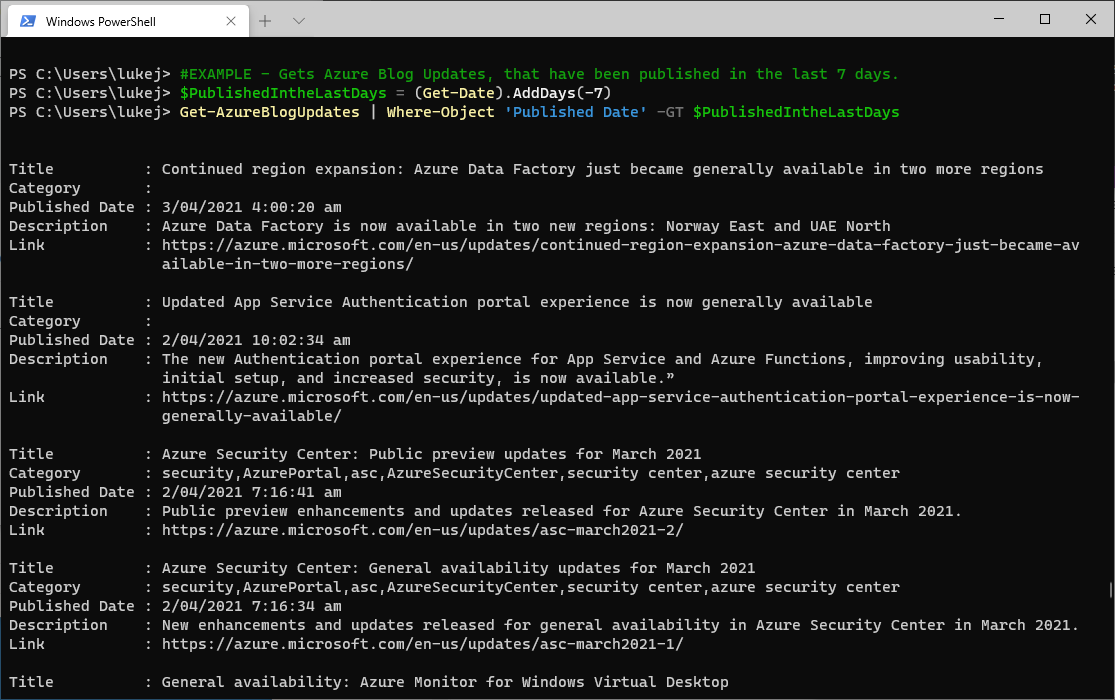
#EXAMPLE - Gets all Azure Blog Updates, and displays it as a Table, organised by Category
Get-AzureBlogUpdates | Sort-Object Category -Descending | Format-Table

#EXAMPLE -Gets the latest 10 Azure Blog Articles
Get-AzureBlogUpdates | Select -Last 10

#EXAMPLE - Gets the Azure Blog Update articles, where the title has Automation in it.
Get-AzureBlogUpdates | Where-Object Title -match 'Automation'

